Shopify Payments / Shop Pay - US Guide
This guide will walk you through setting up an extension store on Shopify using the Reach Embedded solution.
> 🚧 Some sensitive information has been removed from screenshots and will be provided as-needed by your onboarding team at Reach.
# <p style={{ color: '#6158fb' }}>Part One</p> Setup API for remittance data.
Our first step is to install an API into your Shopify account to ensure smooth reporting and remittance on Reach’s end. Follow these easy steps to complete the process:
## <p style={{ color: '#6158fb' }}>Step 1.</p>
Navigate to **Settings > Apps and Sales Channels**
## <p style={{ color: '#6158fb' }}>Step 2.</p>
Click **“Develop Apps”** in the top-right corner.

<br />
## <p style={{ color: '#6158fb' }}>Step 3.</p>
Once clicked, the screen will change - click **“Create an app”** in the top-right corner.
## <p style={{ color: '#6158fb' }}>Step 4.</p>
This should pop up a modal window. You can enter a name for the app, we suggest **“Reach Data.”**
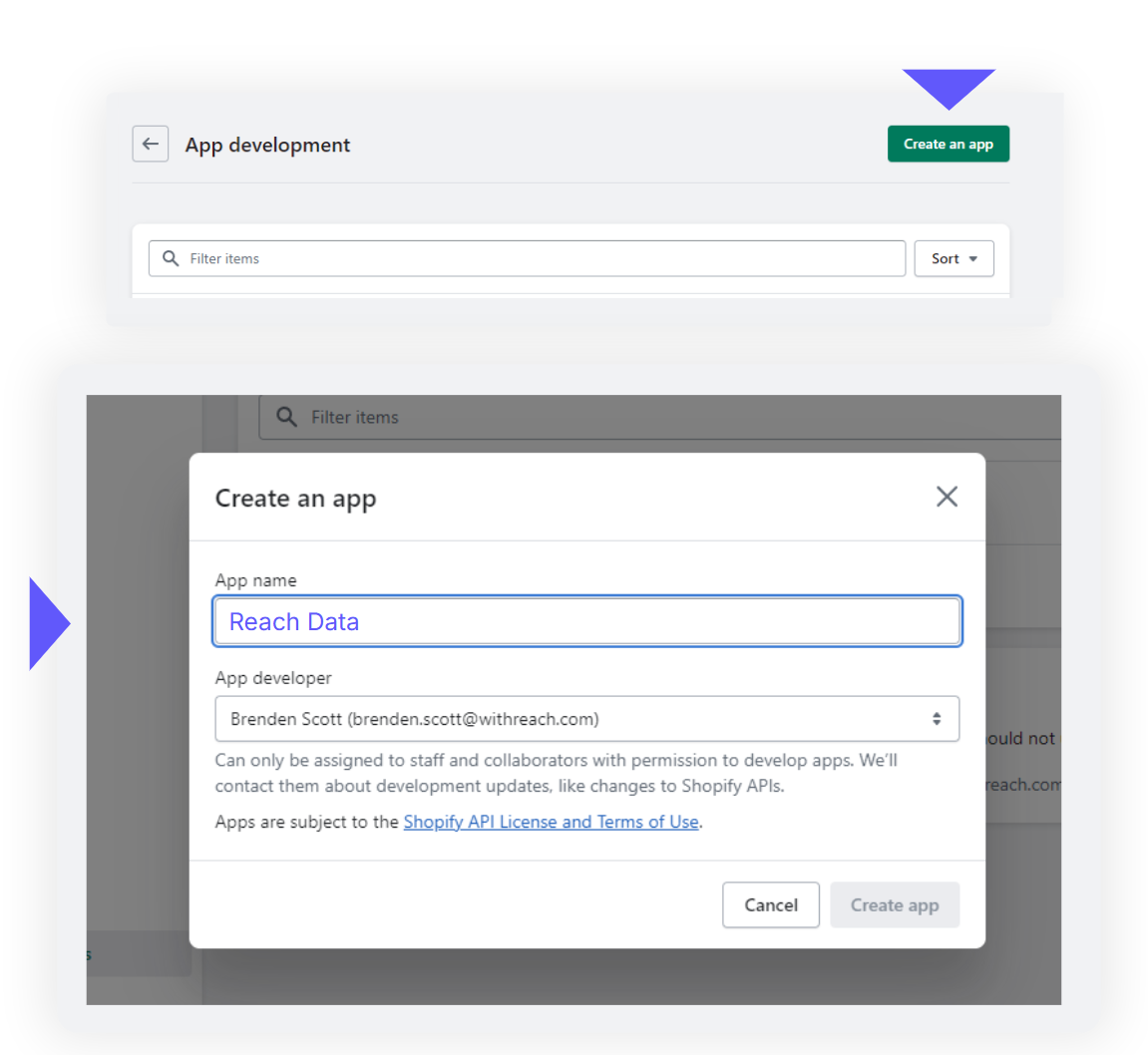
<br />
## <p style={{ color: '#6158fb' }}>Step 5.</p>
This will now take you to an overview page.
• From tabs at the top, click **“Configuration”**
• Under Admin API access scopes search and click the checkboxes of:
*<p style={{ color: '#6158fb' }}>read\_orders\
read\_products\
read\_shopify\_payments\_payouts\
read\_shopify\_payments\_disputes\
read\_shopify\_payments\_accounts\
read\_shopify\_payments\_bank\_accounts</p>*
• Scroll to the bottom and click **“Save”**
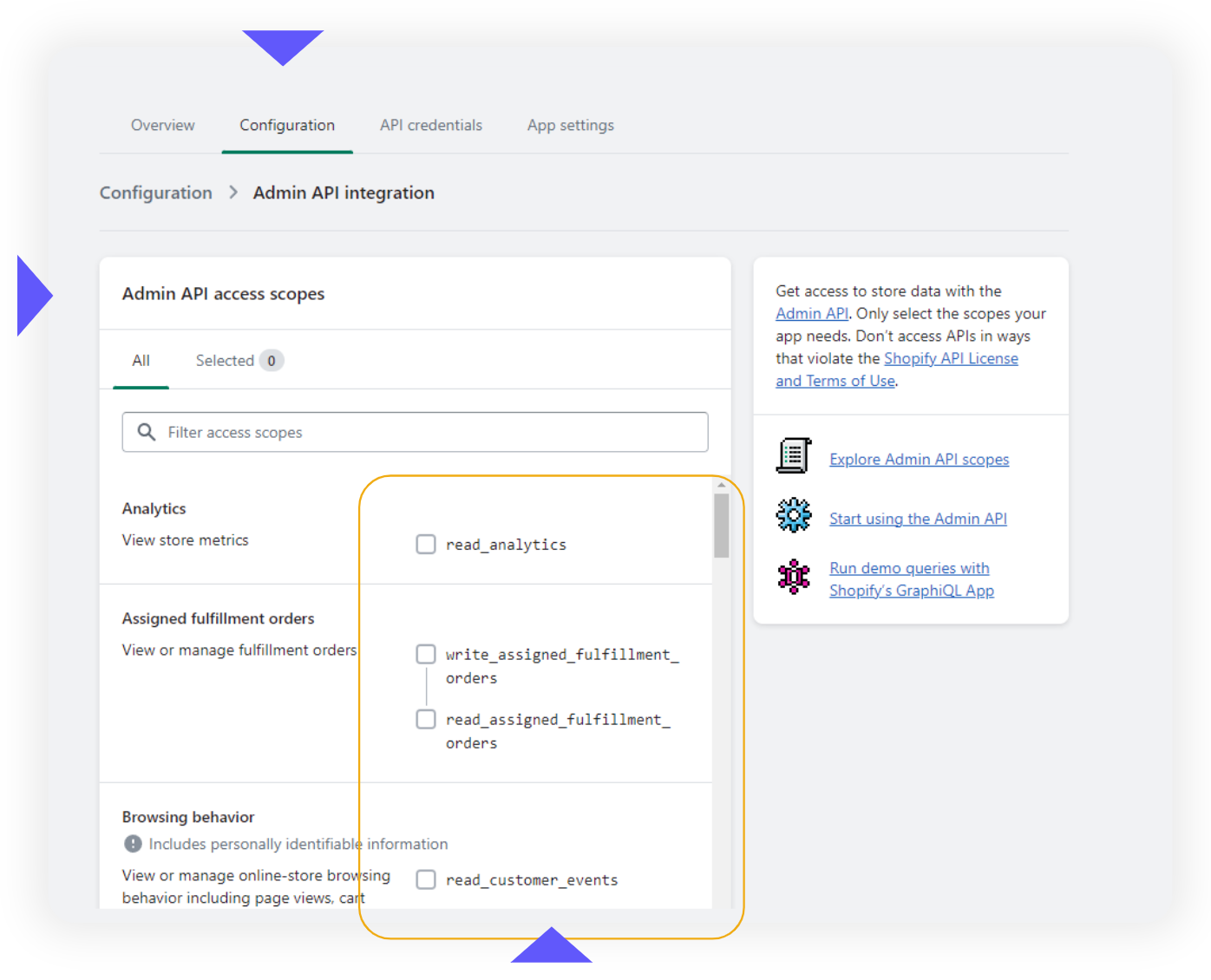
<br />
## <p style={{ color: '#6158fb' }}>Step 6.</p>
Navigate to API Credentials from the tabs on the top.
• Click **“Install App”**
## <p style={{ color: '#6158fb' }}>Step 7.</p>
You will then be provided with an API Access Token and API Keys\
• Click **“Reveal token once”**\
• Copy the following and send to your Reach representative
*<p style={{ color: '#6158fb' }}>Admin API access Token\
API Key\
API Secret Key</p>*
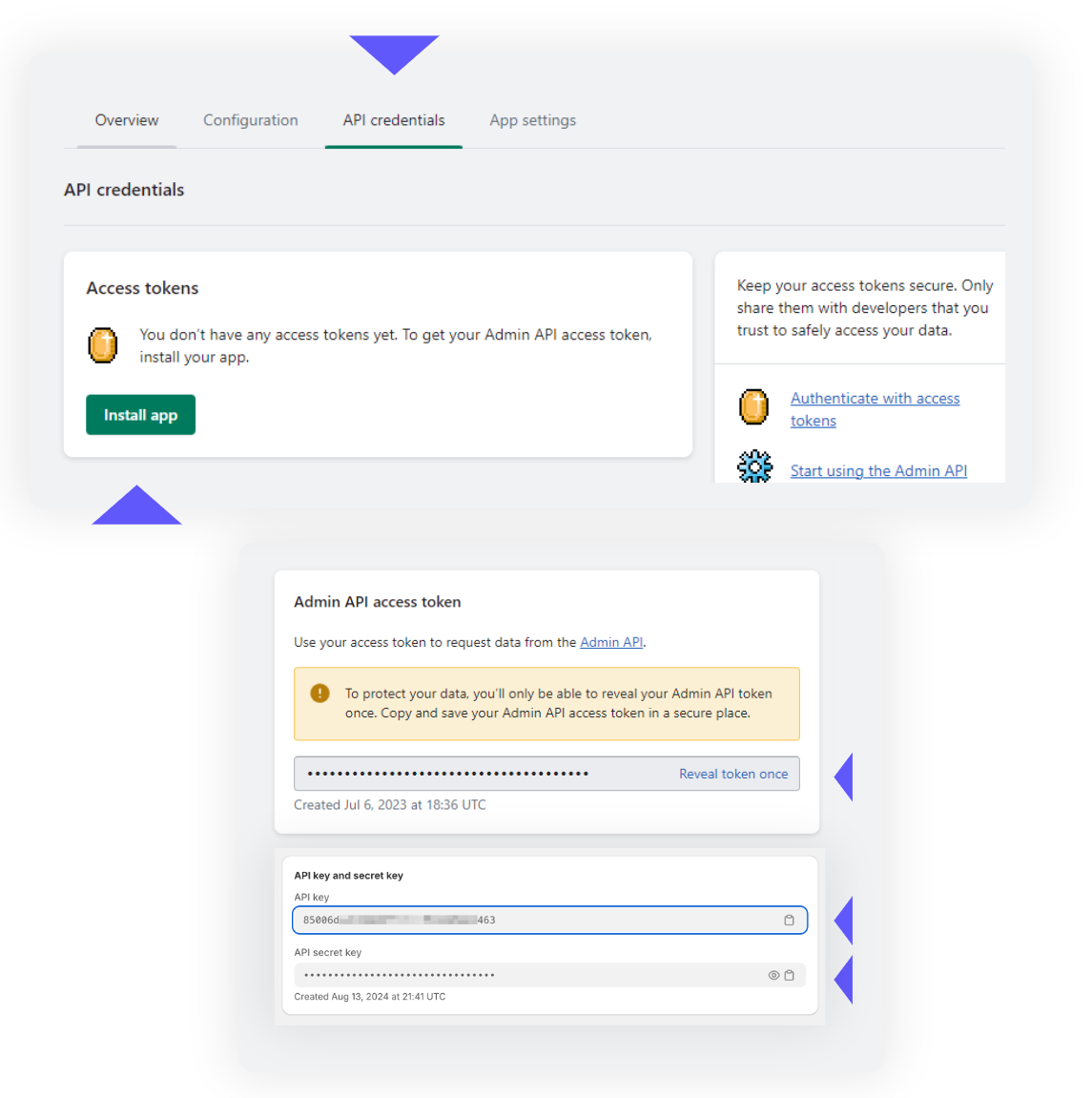
<br />
# <p style={{ color: '#6158fb' }}>Part Two</p> Go-live call with Reach.
> ❗️ IMPORTANT
>
> The following steps should not begin until your scheduled Go-Live call with Reach.
## <p style={{ color: '#6158fb' }}>Begin entity change.</p>
• Please being by going to **Settings > Payments**
• **Deactivate** existing Shopify Payments.
• Now, you will be able to change your store’s billing information.
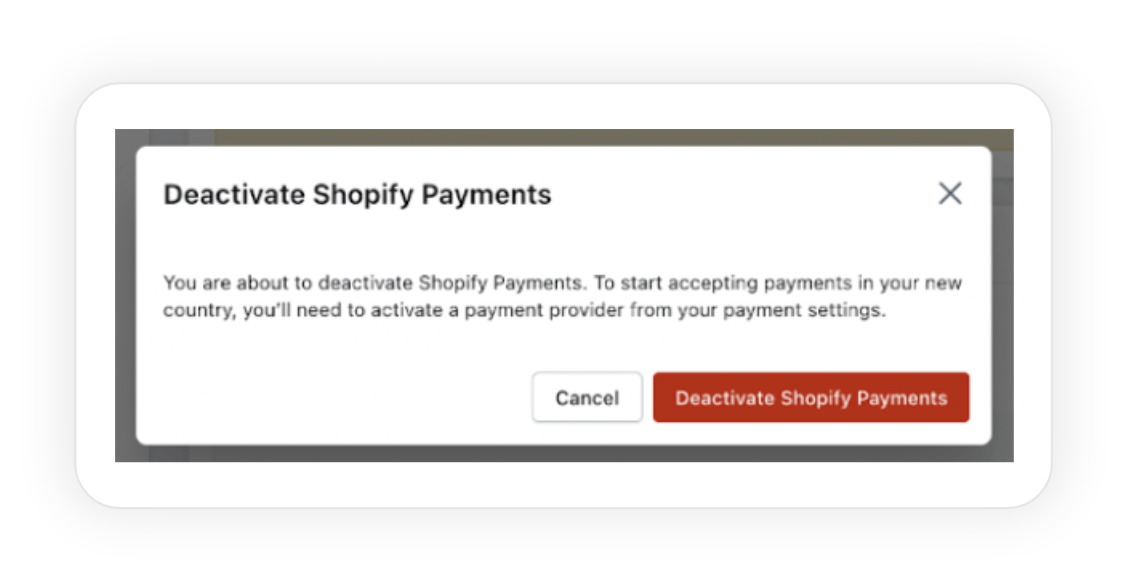
<br />
## <p style={{ color: '#6158fb' }}>Store entity & address.
Change all following business information in **Settings > Store Details**
<p style={{ color: '#6158fb' }}>Legal business name</br>
Country/region </br>
Address </br>
City </br>
State/territory</br>
ZIP code</p>
> 🚧 This information will be provided securely by your Reach onboarding team.
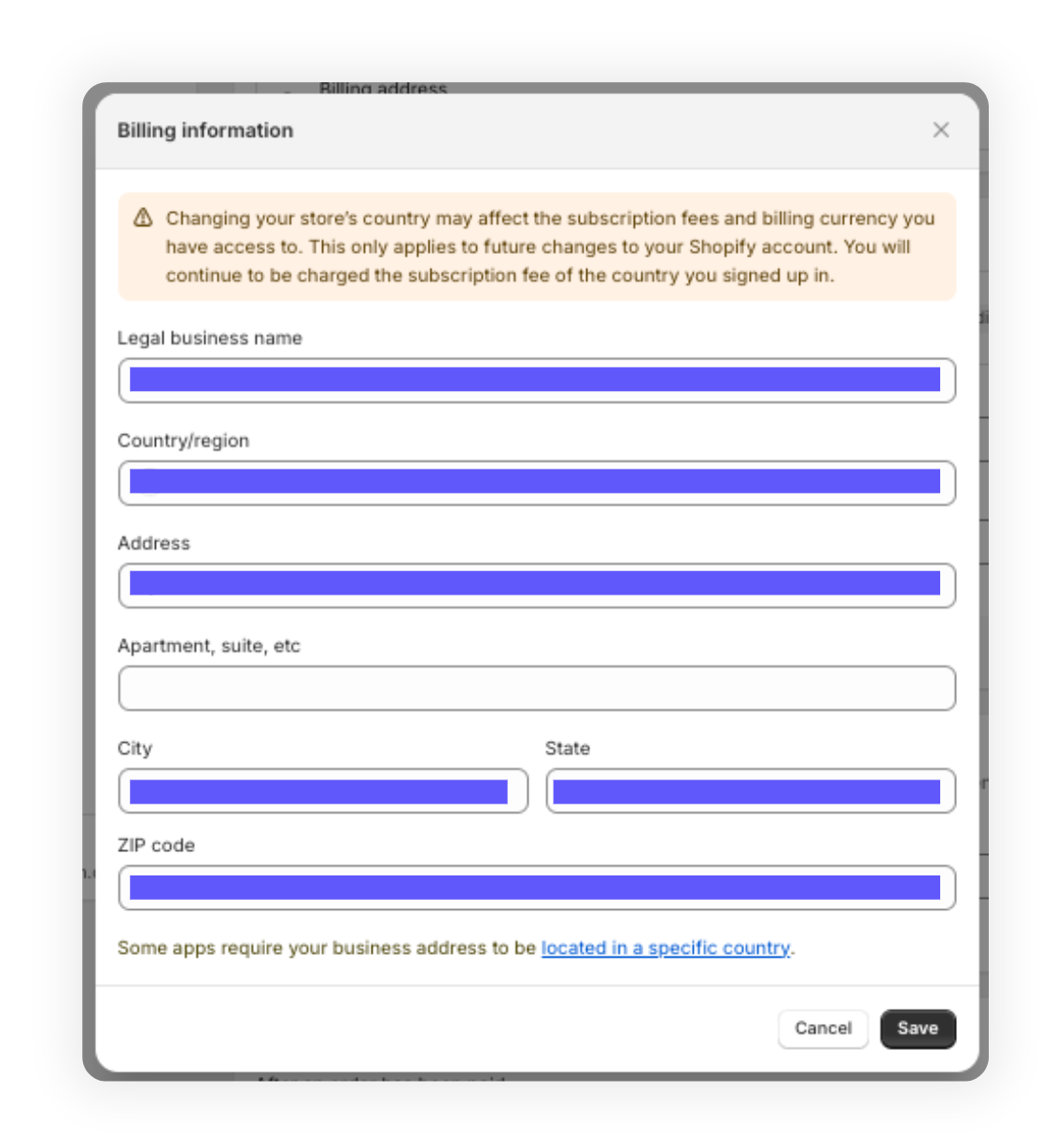
> 📘 Note that once the currency is changed, the prices must be updated to the new store currency in order to not lose out on the exchange rate.
# <p style={{ color: '#6158fb' }}>Part Three</p> Activate Shopify Payments.
With your store’s billing information updated, it is time to re-activate Shopify Payments.
## <p style={{ color: '#6158fb' }}>Step 1.</p>
Navigate to ***Settings > Payments*** and click “Activate Shopify Payments.”
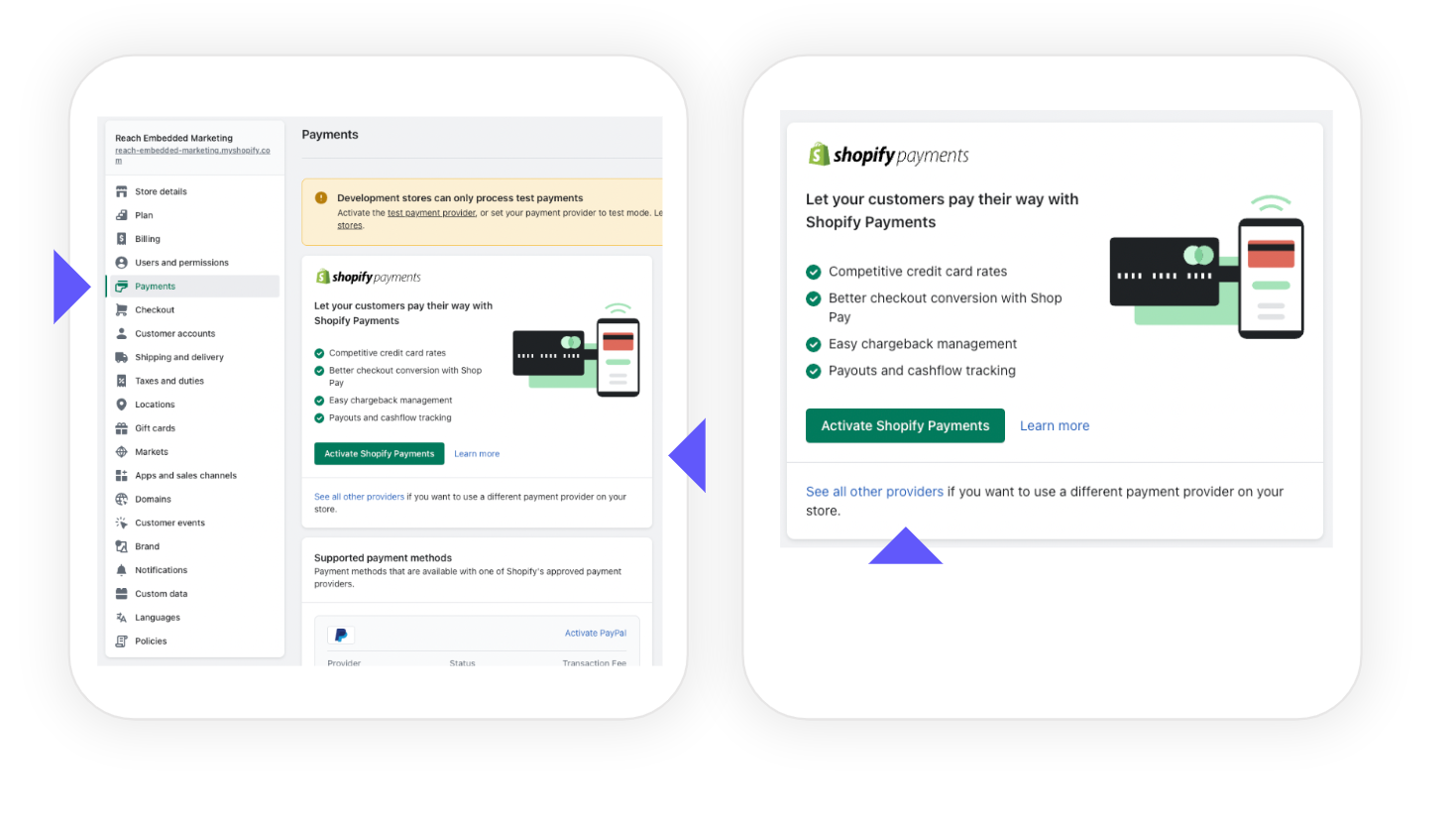
<br />
## <p style={{ color: '#6158fb' }}>Step 2.</p>
If it is checked by default, please ***uncheck*** the box ***“I am doing business as an individual or sole proprietor.”***
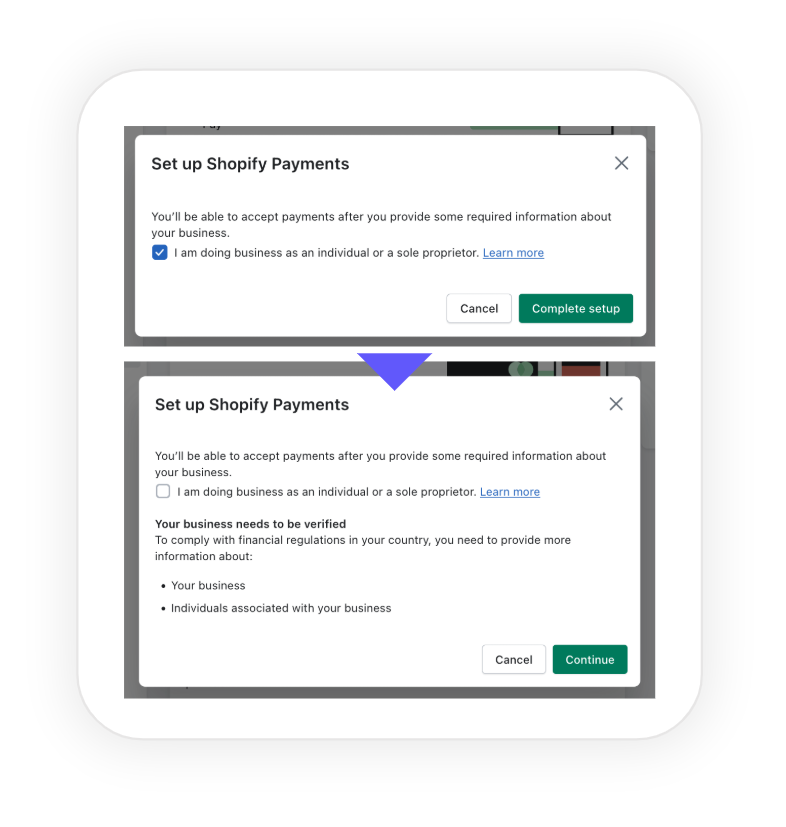
<br />
## <p style={{ color: '#6158fb' }}>Business Type
Change the business type to **"Corporation."**
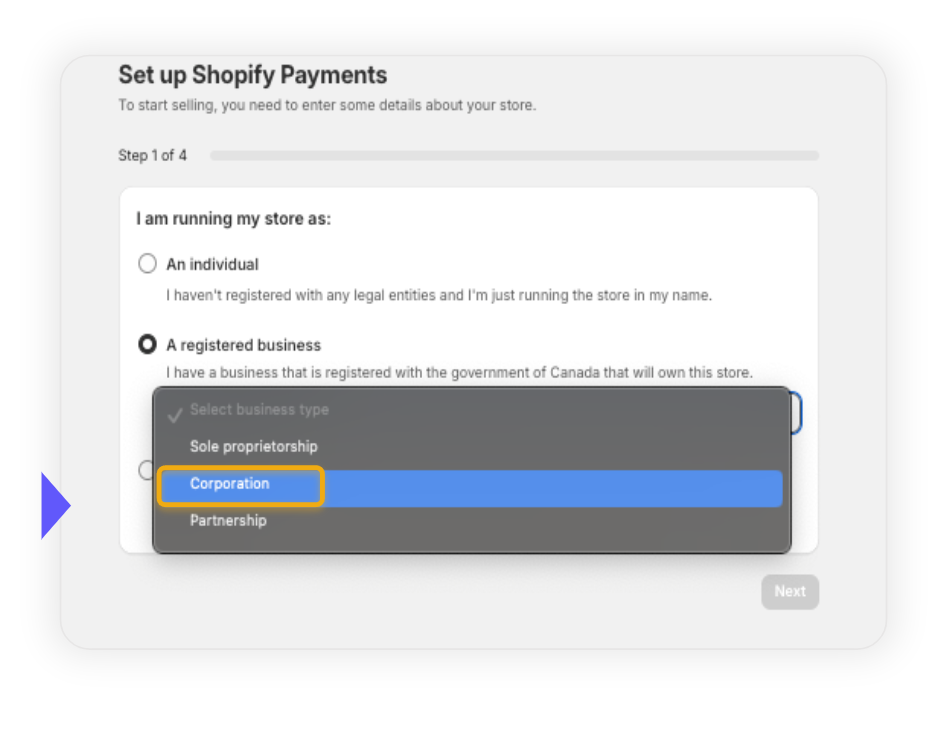
<br />
## <p style={{ color: '#6158fb' }}>Business Details
Change all following business information under **"Business Type."**
<p style={{ color: '#6158fb' }}>
Registered business name </br>
Employer Identification Number (EIN) or Social Security Number (SSN)
</br>
Street Address</br>
City</br>
ZIP code</br>
Doing business as (Optional)</br>
State</br>
</p>
> 🚧 This information will be provided securely by your Reach onboarding team.
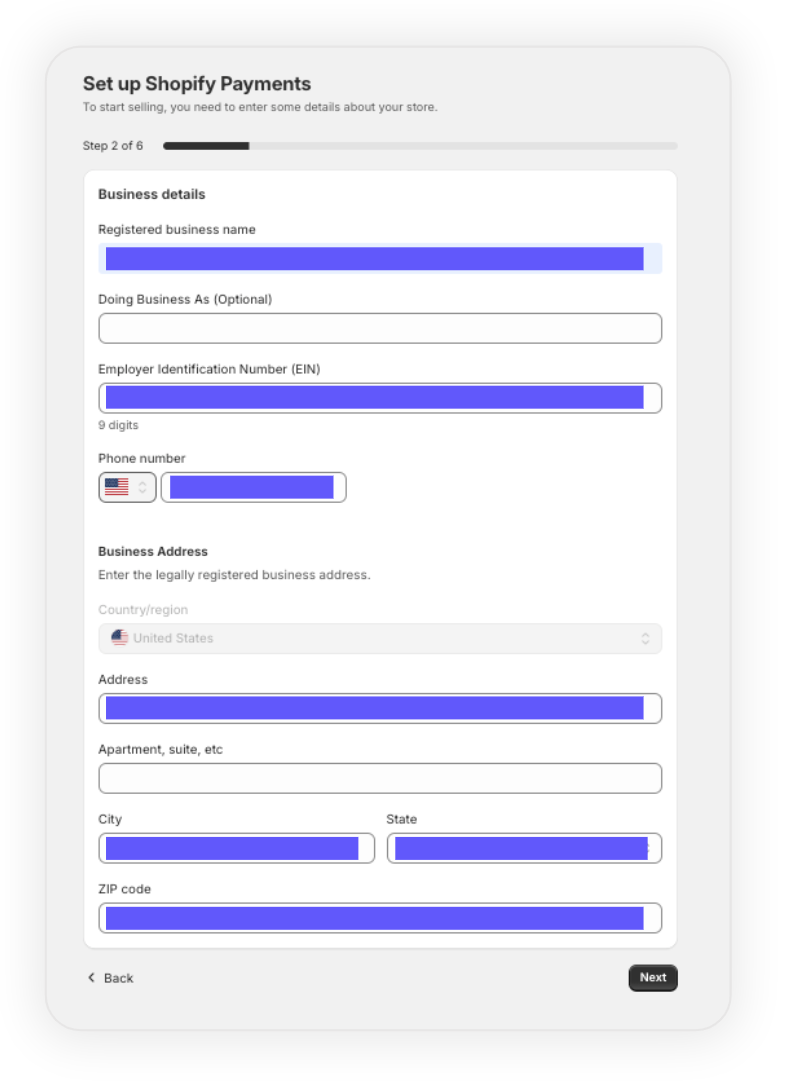
<br />
## <p style={{ color: '#6158fb' }}>Store Industry Info
Change all following business information under **"Business Type."**
<p style={{ color: '#6158fb' }}>
Category •
[Your Business Category]</br>
Sub-category •
[Your sub-category]</br>
Description of products or services •
[Your product or service description]</br>
Store Phone Number •
[Your store/customer service number]</br>
</p>

## <p style={{ color: '#6158fb' }}>Account Representative
Enter all other information as detailed under **"Account Representative"**
Check the two boxes highlighted in the screenshot.
<p style={{ color: '#6158fb' }}>First name / Last name</br>
Equity </br>
Date of birth (mm/dd/yyyy)</br>
Job role</br>
Social Security Number (SSN)</br>
Email</br>
Phone Number</br>
Address</br>
City</br>
Postcode</br>
Country/region</br>
Province</br>
</p>
> 🚧 This information will be provided securely by your Reach onboarding team.
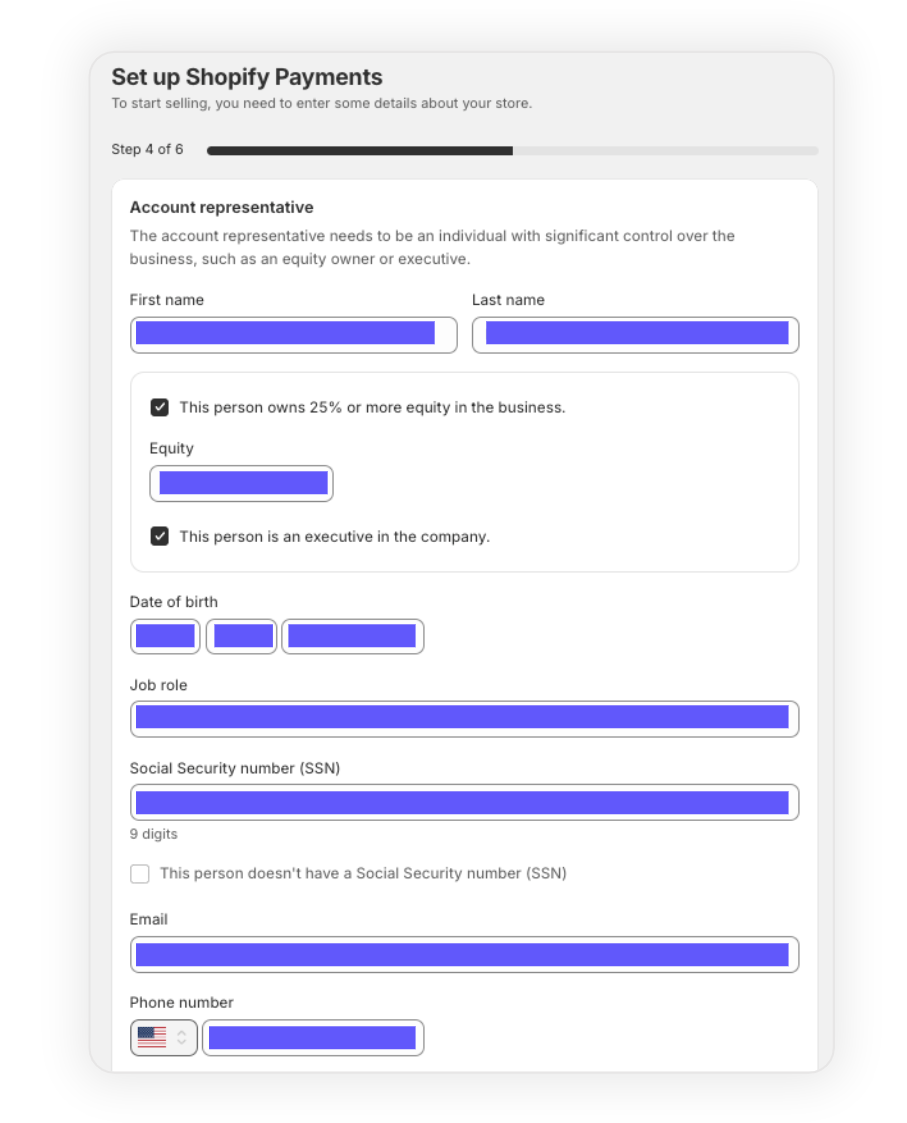
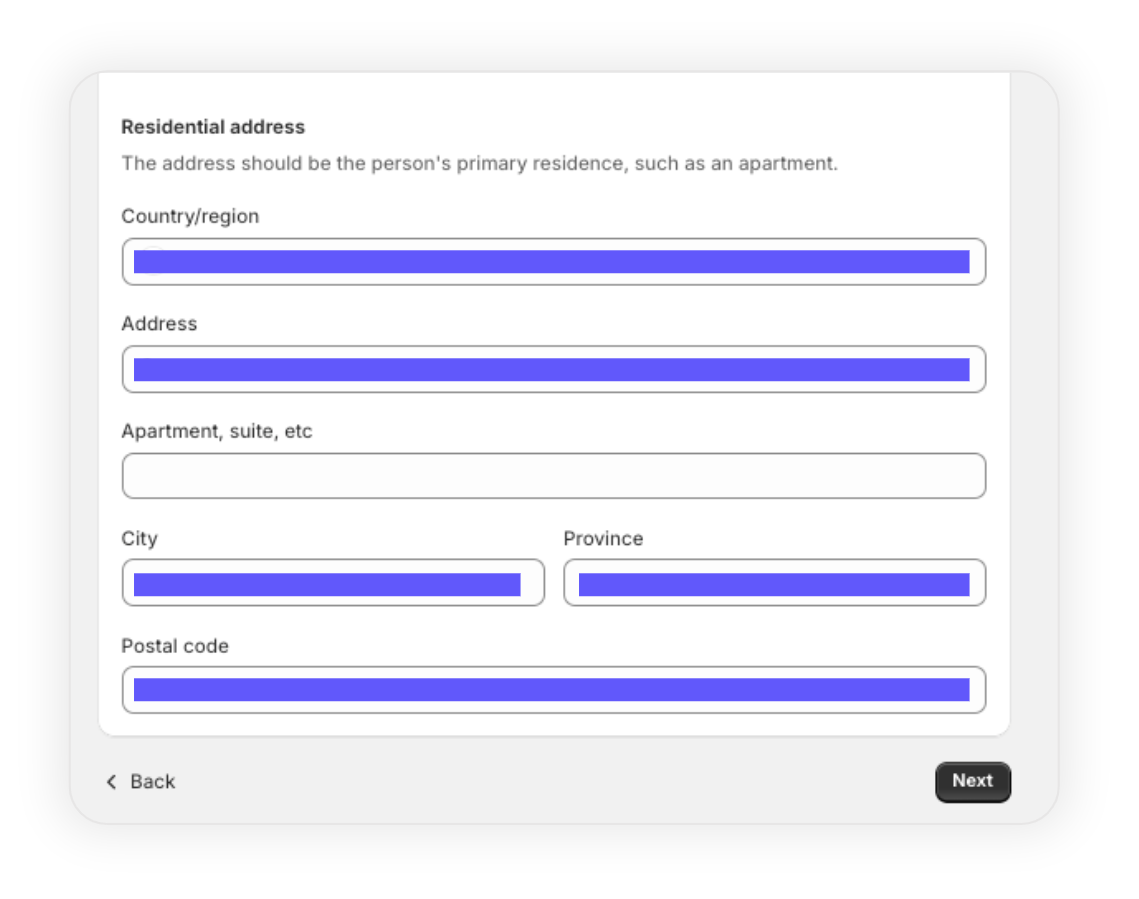
## <p style={{ color: '#6158fb' }}>Equity ownership
• Click **"add another equity owner"** as indicated.
• Enter all other information as detailed in the screenshots.
<p style={{ color: '#6158fb' }}>First name / Last name</br>
Email</br>
Ownership percentage</br>
</p>
> 🚧 This information will be provided securely by your Reach onboarding team.
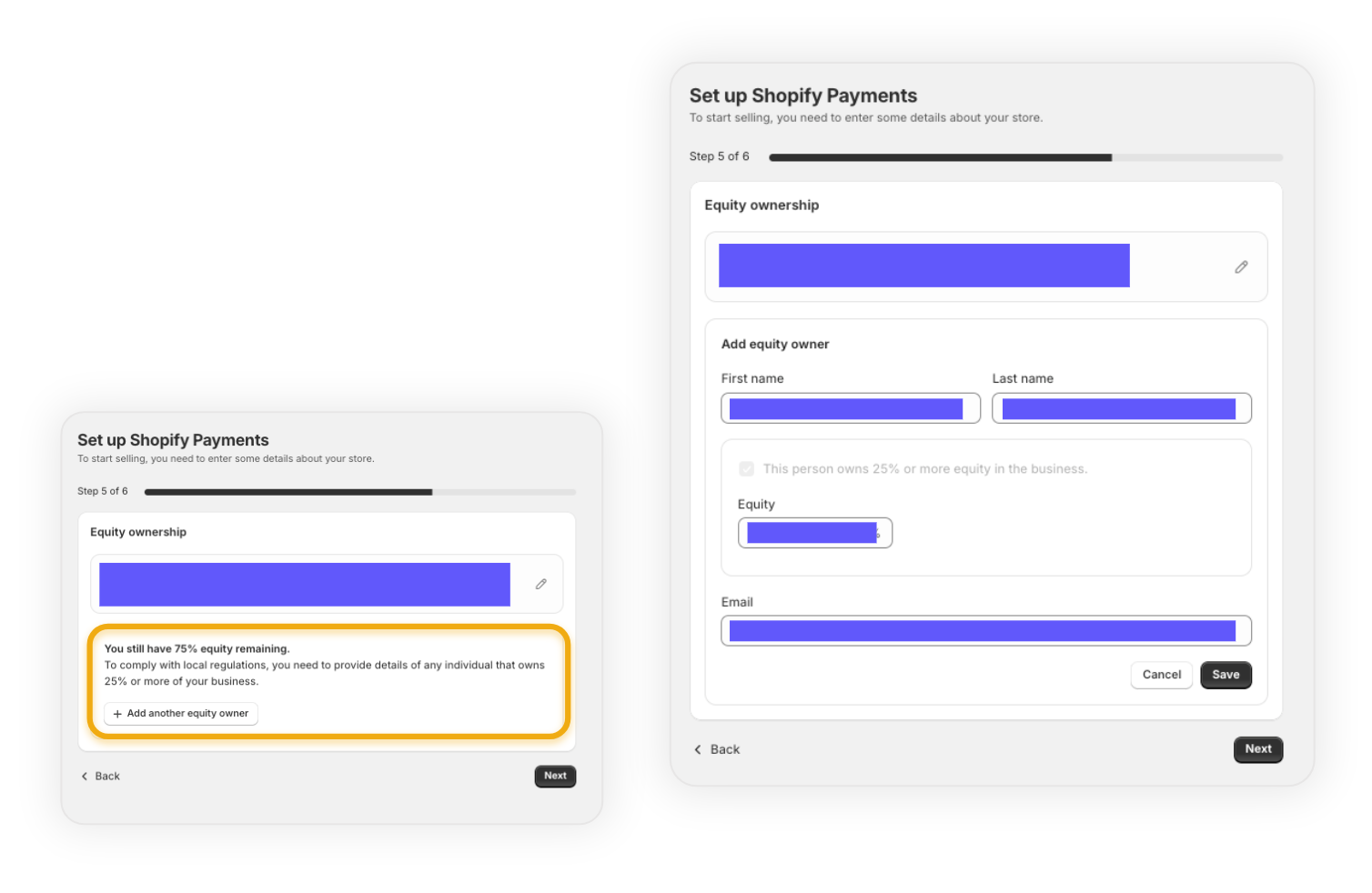
<br />
## <p style={{ color: '#6158fb' }}>Confirm information
Carefully confirm all business information and click **"Confirm"** when finished.
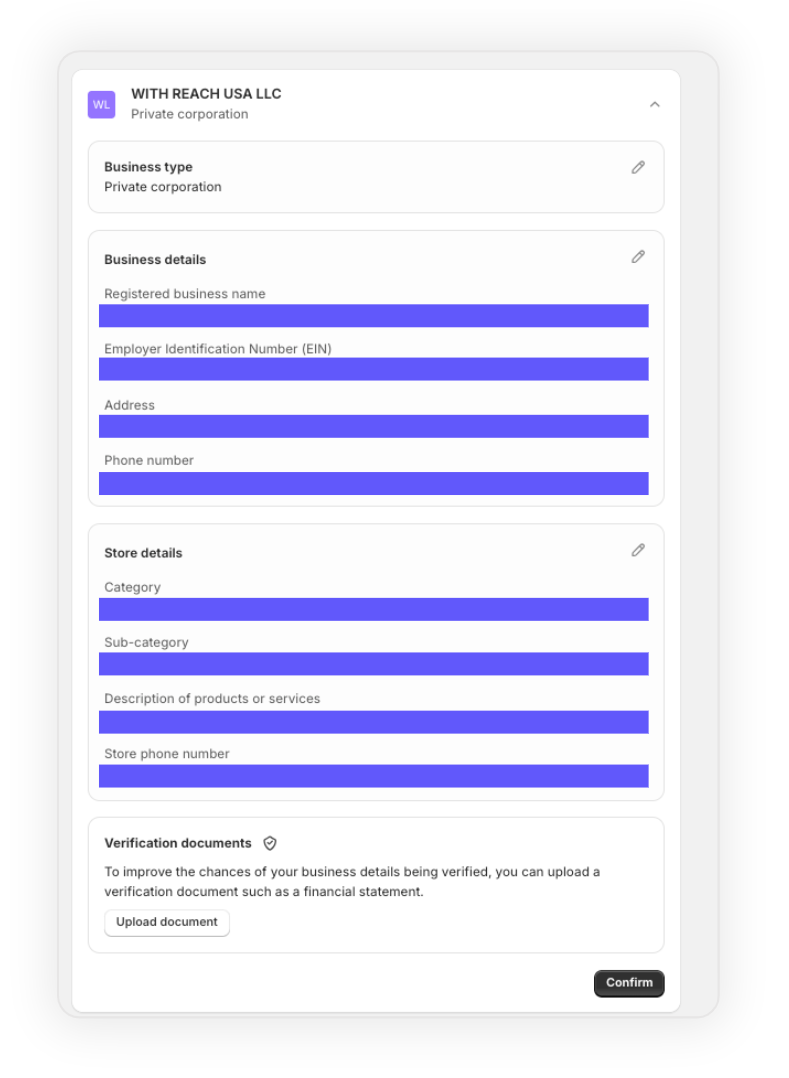
<br />
## <p style={{ color: '#6158fb' }}>Verify ownership
Carefully confirm all ownership details and click **"Confirm"** when finished.
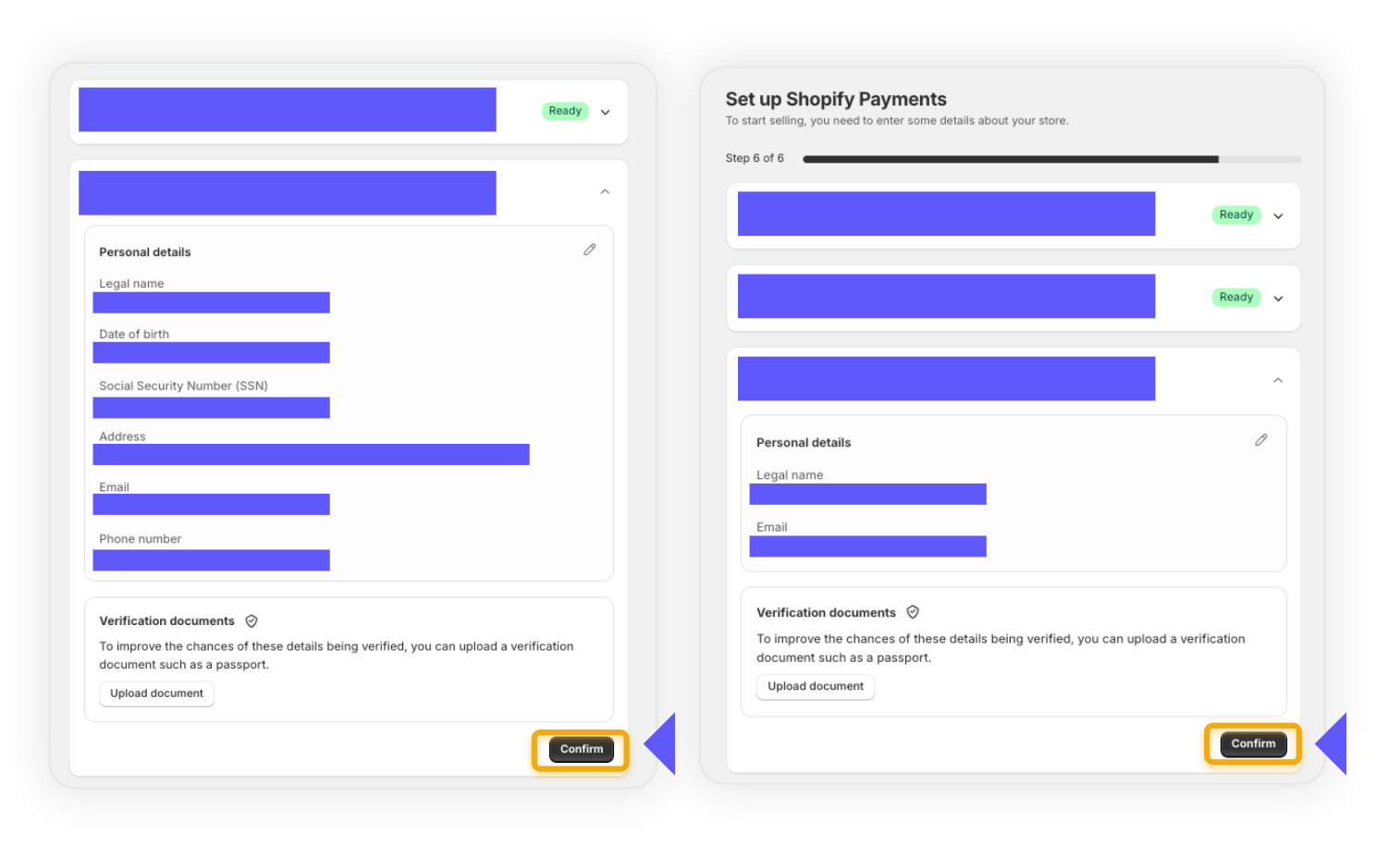
<br />
## <p style={{ color: '#6158fb' }}>Agree to terms & submit
After carefully ensuring everything is correct, click **"Submit for Verification"** and then **"Agree"** to the terms.
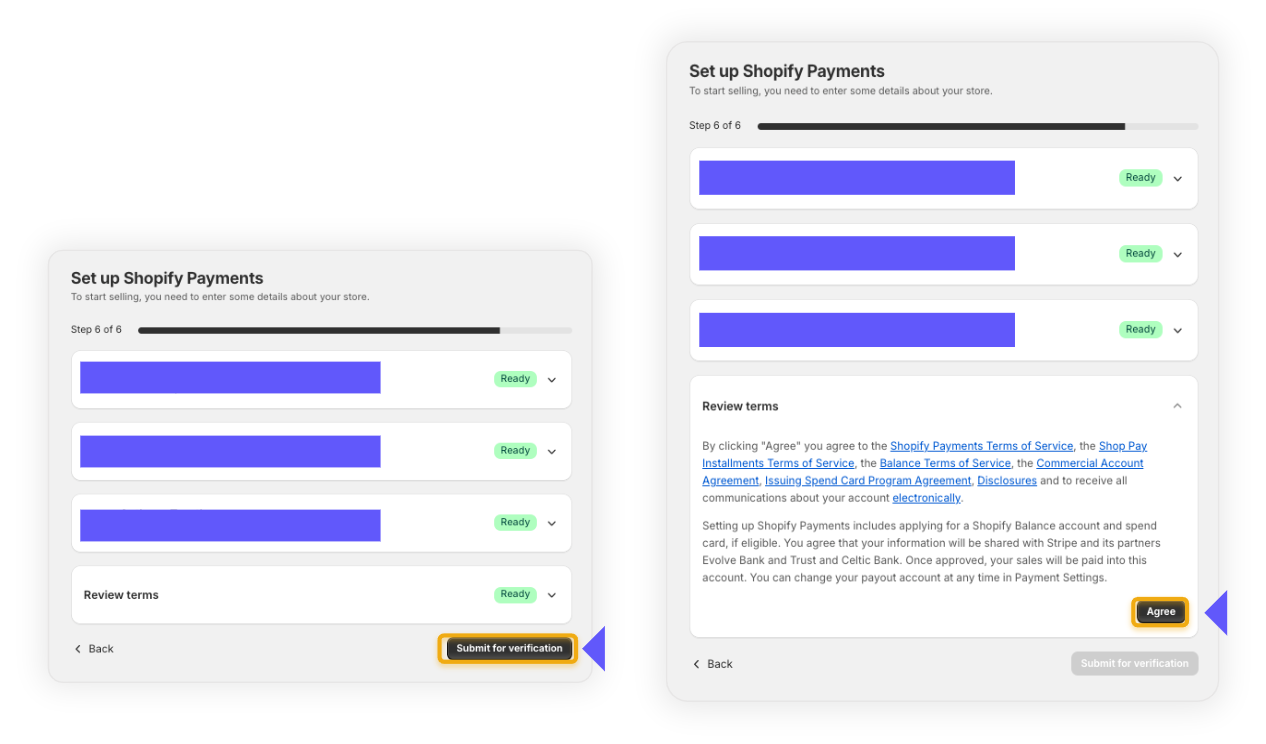
<br />
## <p style={{ color: '#6158fb' }}>Payout & Customer billing statement
Enter all other information as detailed.
• **Payout Statement name**
<p style={{ color: '#6158fb' }}>[Your Merchant Name]</p>
• **Payout every**
<p style={{ color: '#6158fb' }}>[business day]</p>
• **Customer billing statement - Statement Name**\
Enter information as provided by your Reach representative on the go-live call.
<p style={{ color: '#6158fb' }}>RCH-[your desired descriptor]</p>
• **Phone number**\
Enter information as provided by your Reach representative on the go-live call.
<p style={{ color: '#6158fb' }}>[Your number]</p>
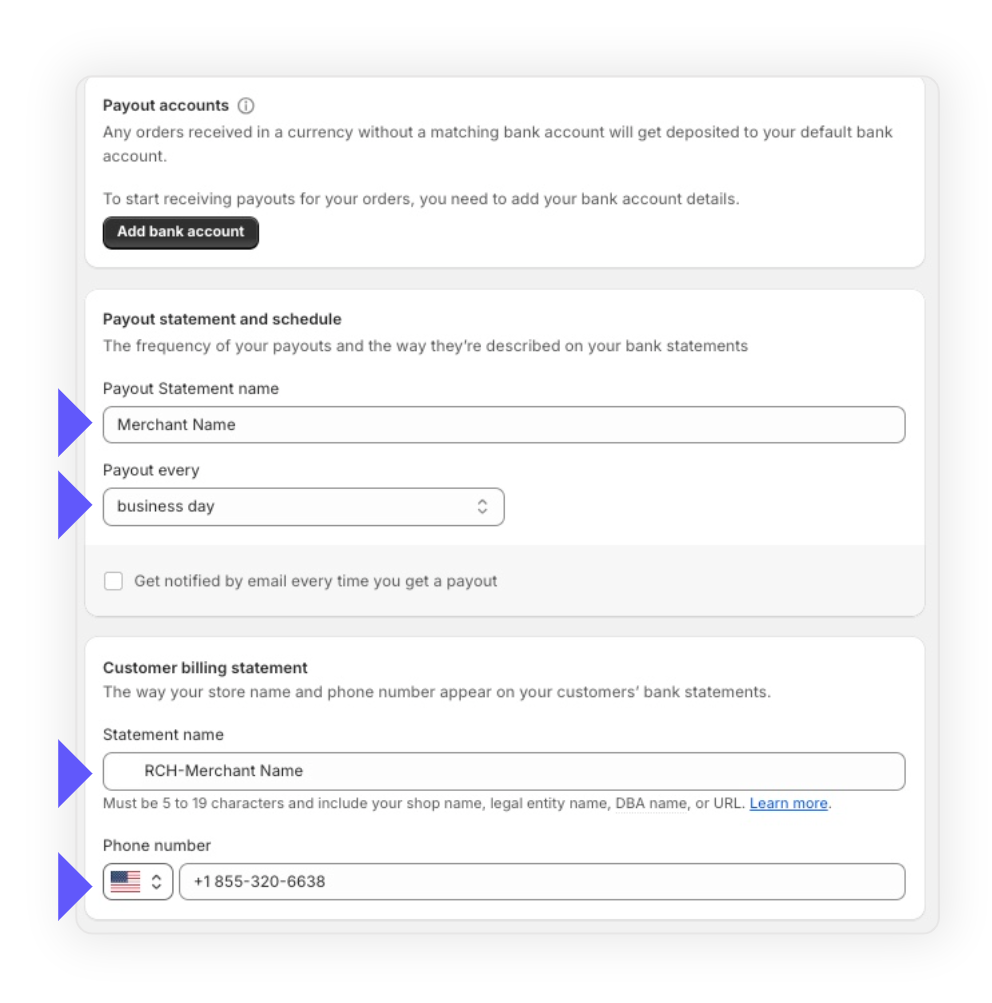
<br />
## <p style={{ color: '#6158fb' }}>Complete bank setup
Once you click **“continue account setup”**, you will need to proceed to the next step to add a bank account for deposits.
Open **Add your banking information** and click on **“Add bank account”** for the next steps.
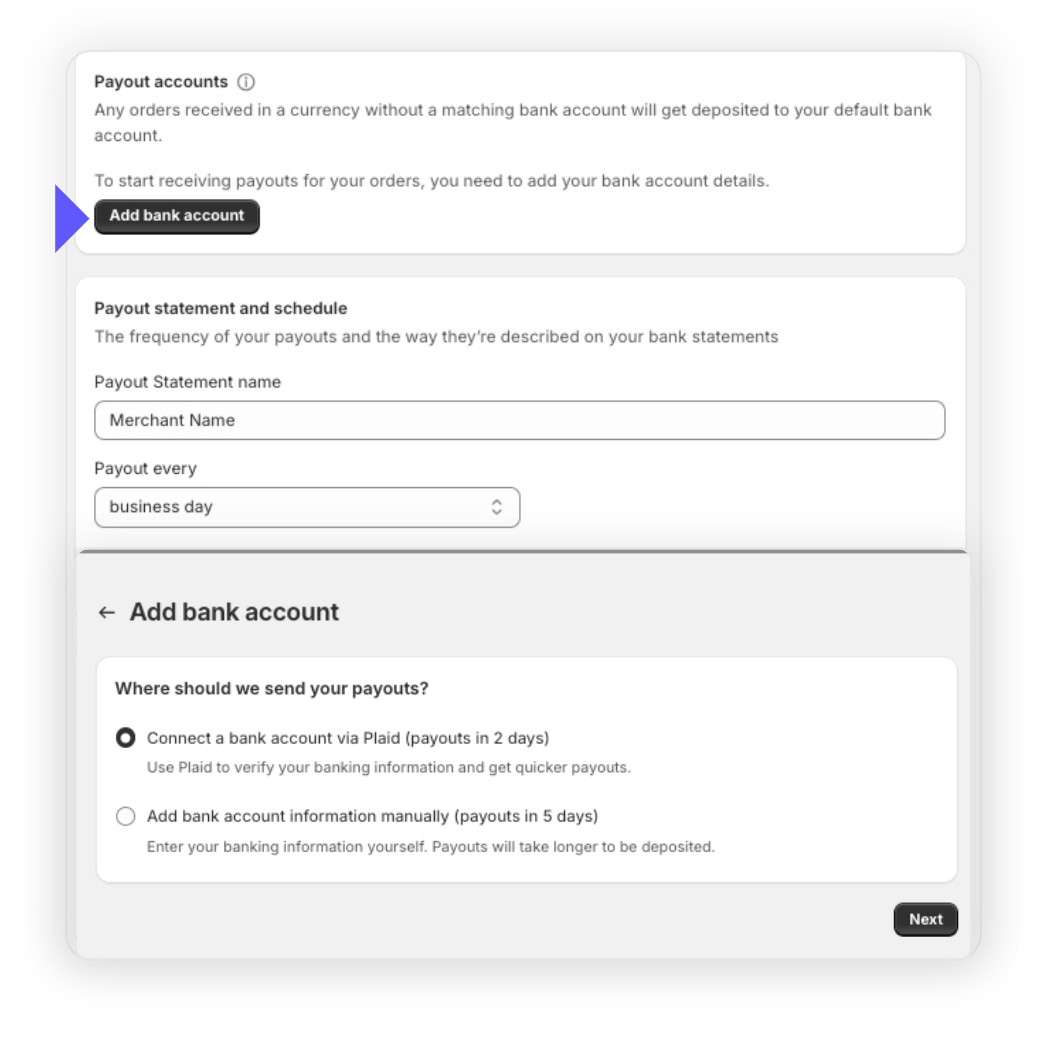
<br />
## <p style={{ color: '#6158fb' }}>Banking information
Enter information as provided by your Reach representative on the go-live call.
<p style={{ color: '#6158fb' }}>Routing Number</br> Account Number</p>
> 🚧 This information will be provided securely by your Reach onboarding team.
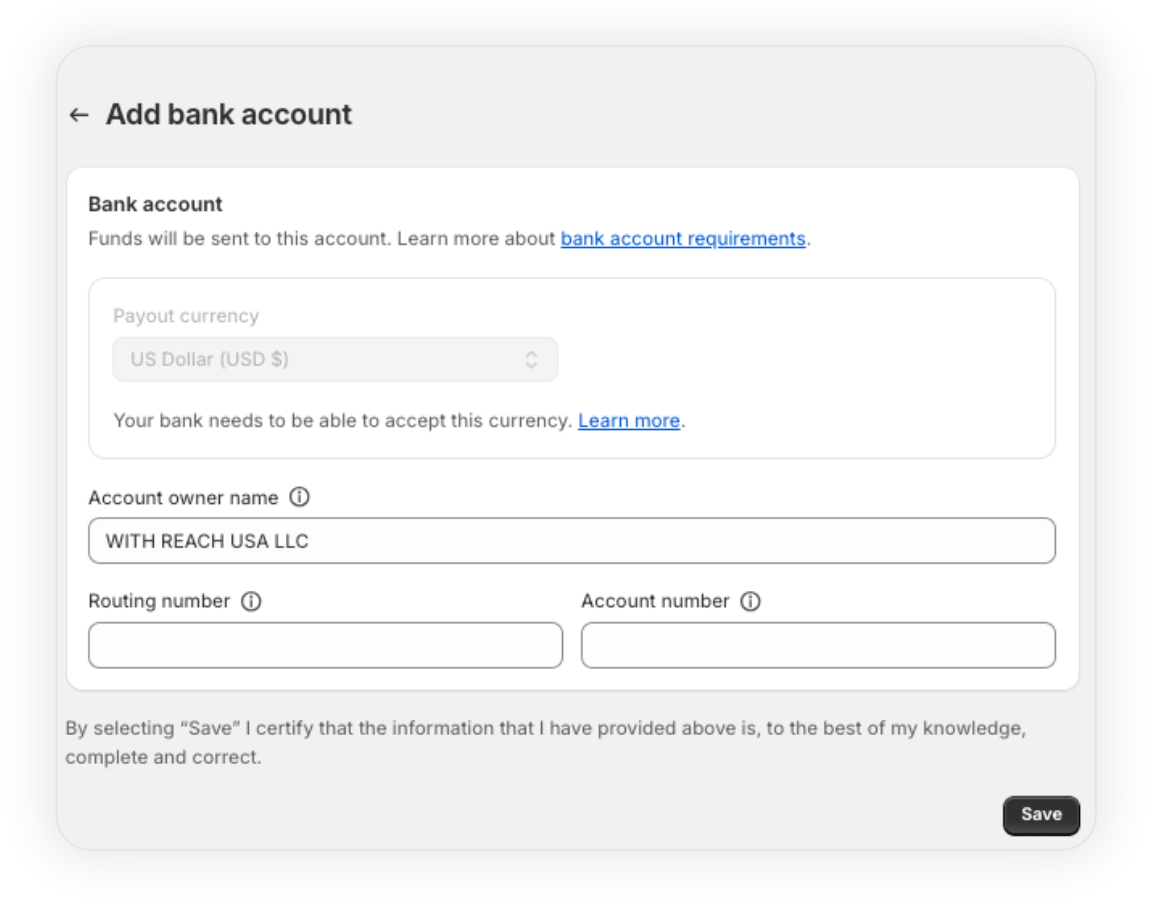
## <p style={{ color: '#6158fb' }}>Shop Pay
Shop Pay comes bundled with your Shopify payments activation. You can enable or disable this easily via the **manage payment method** button.
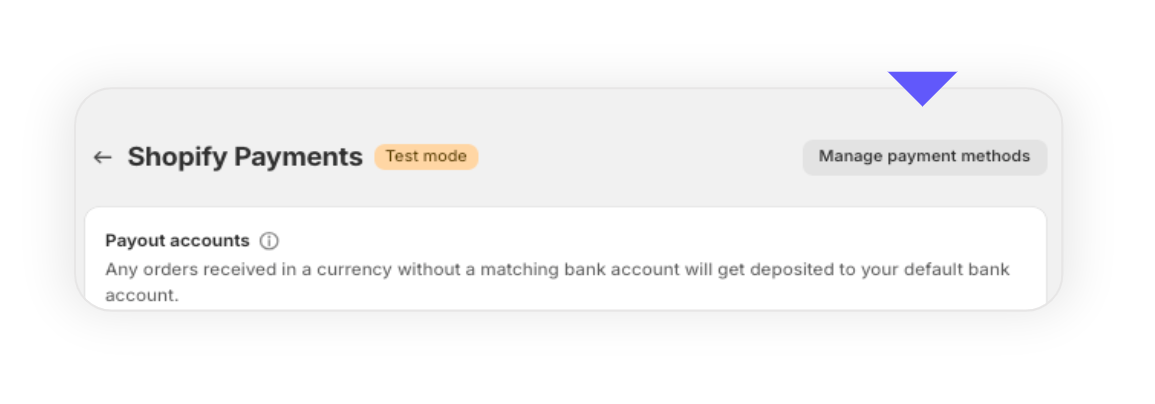
<br />
<br />
# <p style={{ color: '#6158fb' }}>Part Four</p> PayPal setup.
To use Reach’s local acquiring solution through PayPal on your Shopify storefront, **you will need to contact your Reach representative in order to work through this process together.**
Begin by going to **Settings > Payments**, and under Supported payment methods, click **“Activate PayPal.”** A new browser tab will open to input PayPal credentials.
## <p style={{ color: '#6158fb' }}>Step 1.</p>
**Enter credentials.** Your Reach representative will provide you login details for localized PayPal processing.
## <p style={{ color: '#6158fb' }}>Step 2.</p>
**2-factor authentication.** Once logged in, there will be an authentication code to input that refreshes every 30 seconds.
## <p style={{ color: '#6158fb' }}>Step 3.</p>
**Setup complete.** Log out of the PayPal browser tab and your setup is complete!

<br />
# <p style={{ color: '#6158fb' }}>Part Five</p> Terms & conditions
<br />
**Merchant of Record requirements**
By deploying this solution, Reach will be acting as your Merchant of Record. There are legal requirements from our processing partners that we strictly adhere to, such as the Terms & Conditions laid out by our partnership with the merchant.
[Please visit this link to read our Terms & Conditions](https://docs.withreach.com/docs/reach-embedded-terms-of-service) and follow the steps outlined to easily place them on your website - these must be accessible from a link in the footer of your website.Updated 4 days ago
