Apple Pay
Apple Pay is an authentication mechanism that utilizes the built-in fingerprint scanner of Touch ID-enabled Apple devices. Apple Pay allows customers to use saved payment methods or to enter new payment information.
This documentation contains information condensed from Apple's Apple Pay Presentation and JS documentation.
Implementation
Register your domain
To implement Apple Pay through Reach, the supplier will first need to set up a meeting with Reach to register their domain with Reach's Apple Merchant ID (MID). That process follows the steps below.
- Reach registers the supplier's domain with Apple and receives a text file named:
apple-developer-merchantid-domain-association.txt. - The supplier will need to host that text file on the registered domain in a public and non-password-protected folder named .well-known, for example:
[supplier domain]/.well-known/apple-developer-merchantid-domain-association.txt
- Reach verifies the registration in the Apple console.
- Every subdomain that wishes to display an Apple Pay button is required to be registered with Reach's Apple MID.
Secure Server Configuration
Refer to Apple's Setting Up Your Server documentation to configure your server. In particular:
- All pages with Apple Pay must be served over HTTPS
- The domain must have a valid SSL certificate
- Apple's IP Addresses will need to be allowlisted if your domain server is not publicly accessible
- TLS 1.2 and one of the approved cipher suites will need to be configured
Confirm Availability
Call /getPaymentMethods to confirm that Apple Pay is available for the given MerchantId, Country, and Currency. If Apple Pay is available, it will be returned in the TokenMethods object of the /getPaymentMethods response.
Request:
GET https://checkout.rch.how/v2.22/getPaymentMethods?MerchantId={MerchantId}&Country=CA&Currency=CAD
Response:
{
"PaymentMethods": [
{
"Id": "VISA",
"Name": "Visa",
"Class": "Card",
"Local": true
},
...
],
"TokenMethods": [
{
"Type": "APPLEPAY",
"Parameters": {
"MerchantIdentifier": "com.foo.etc",
"SupportedNetworks": [ "visa", "masterCard", ... ],
"MerchantCapabilities": [ "supports3DS" ],
"PaymentSessionUrl": "https://applepay.rch.how/getSession"
}
}
]
}TokenMethods parameters for Apple Pay
| Parameter | Description |
|---|---|
| MerchantIdentifier | The Apple Pay merchant identifier to use when creating the Apple Pay session. |
| SupportedNetworks | Specify the Apple-canonical names of supported payment methods when creating the payment sheet. |
| MerchantCapabilities | The list of supplier capabilities to specify when creating the payment sheet. |
| PaymentSessionUrl | The HTTP endpoint to call in onvalidatemerchant to request an Apple Pay payment session. |
Front-end implementation
When implementing Apple Pay on the front end:
- Check for Apple Pay availability.
- Display the Apple Pay button if Apple Pay is available.
- Use an Apple Pay session to construct the payment sheet.
a. Specify
SupportedNetworksandMerchantCapabilitiesreturned from /getPaymentMethods. - Handle any helpful session callbacks.
- Confirm the payment.
- Display a success or failure screen based on the result.
Additional resources
For more context on how to code the Appy Pay button and payment sheet, please refer to Apple's Apple Pay Demo as well as Apple's Apple Pay for the Web Presentation.
Callbacks
Send a GET request to the PaymentSessionUrl returned from /getPaymentMethods with these parameters:
validationURL: This is the URL provided in theonvalidatemerchantevent.displayName: A freeform string of the supplier name that the supplier wants displayed to the customer.
Then pass the MerchantSession Object returned in the response to the completeMerchantValidation() function.
Request:
https://{PaymentSessionUrl}?validationURL=https%3A%2F%2Fapple-pay-gateway-cert.apple.com%2Fpaymentservices%2FstartSession&displayName=SampleSupplierName
Response:
{
"epochTimestamp": 1560893676087,
"expiresAt": 1560897276087,
"merchantSessionIdentifier": "SSH0429B8F0BE2E48FC8B27637888444A03_916523AAED1343F5BC5815E12BEE9250AFFDC1A17C46B0DE5A943F0F94927C24",
"nonce": "a62c73fe",
"merchantIdentifier": "DFA8A9C4B4A76BD56F843DEB60FA39029ECCB87DDDAE89E5F9700478D118211D",
"domainName": "applepay.rch.how",
"displayName": "SampleMerchantName",
"signature": "3080....00000000000"
}Stash the Apple Pay token with Reach.
curl -d 'token_data={URL Encoded TokenData object}&DeviceFingerprint={device fingerprint}' https://stash.rch.how/{MerchantId}/{StashId}{
"Type": "APPLEPAY",
"Data": [event.payment object]
}Where the event.payment object is the ApplePayPayment object passed into the onpaymentauthorized callback function. Some data in the token is in plaintext, like the billing contact information, and can be used in Reach payment requests.
{
"token": {
"paymentMethod": {
"displayName": "MasterCard 1524",
"network": "MasterCard",
"type": "credit"
},
"transactionIdentifier": "...",
"paymentData": { ... }
},
"billingContact": { ... },
"shippingContact": { ... }
}Use stashed data when placing the order
Now /checkout or /openContract may be called with the StashId used earlier to stash the token data. Since the token data includes the payment method, the PaymentMethod parameter is not necessary.
Display a success or failure screen based on the payment result.
Design
Pre-payment
Apple suggests some design considerations when displaying the Apple Pay button before the payment sheet is displayed.
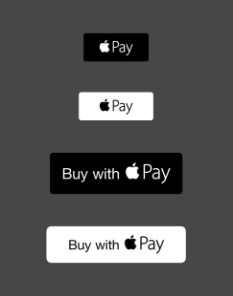
The button is available in both Cocoa Touch and in WebKit, which can display the Apple Pay button in various styles. Apple's design guidelines recommend that suppliers utilize built-in assets and position the button where customers are most likely to want to make a purchase.
Apple's guidelines also require that the Apple Pay button is:
- not hidden or made difficult to use
- only displays the payment sheet when clicked
- displayed at the same level as all other payment methods and not hidden
- displayed at the same level as all other payment methods and not hidden
Apple's marketing guidelines and acceptable use guidelines may help determine how Apple Pay will be presented.
The Apple Pay button may be displayed on the product page, checkout flow, or cart page.
Payment
When displaying the payment sheet, the supplier may design the payment process in multiple ways, including customizing the terminology for each field displayed.
The supplier may present these fields:
- Select an existing card from their Apple Wallet
- Enter new card details
- Billing or shipping address
- Contact information, including email, phone number, and name
- Shipping methods
- Shipping pickup/cost
The summary items field concisely and accurately indicates what the customer is being charged, but it is not an itemized list. It may include the subtotal, shipping cost, discounts, or free items. If possible, it's important to be upfront and clear about what is being charged, since a notification will be displayed to the user with the amount charged directly after paying through Apple Pay. The amount in the summary field should match the amount displayed after the purchase to the extent possible.
The supplier may also specify a site icon, which will be displayed in the payment sheet. The icon will need to be provided at both 180 and 120-pixel sizes. The easiest way to specify this is to use a link attribute like so in the head of the supplier's page:
<link rel="apple-touch-icon" sizes="120x120" href="[email protected]">
<link rel="apple-touch-icon" sizes="180x180" href="[email protected]">These icons can also be placed at the root node of the domain registered at Apple.
Post payment
Once the payment sheet has been completed, the supplier should display a confirmation page indicating success. In the event of a failure, an error page or the order review page with an error should be displayed.
At this time, the supplier can also utilize information collected by Apple Pay to facilitate account creation on the supplier's site. For example, pre-populate the email field with the address that was collected during the Apple Pay checkout process to make creating an account simple for the user.
Updated 5 days ago
