Turn on Shopify duties and import taxes
The instructions below explain how to turn on Shopify's duties and import taxes. Once you do so, your fulfiller must include Duties Delivered Paid (DDP) on the shipping label. A fulfiller is the external logistics partner responsible for the physical shipment of products, such as FedEx or DHL.
The Shopify order will reflect the DDP in the shipping price, and Avalara will charge the duty calculation fee to your Shopify bill.
NoteReach does not calculate or collect duties for any clients. If you turn on this feature, Shopify will calculate and collect the duties on your behalf and charge you a 0.5% transaction fee for the service.
-
From your Shopify admin, go to Settings > Taxes and duties.
-
Scroll down to Duties and import taxes on the Taxes and duties page.
-
If you see Collect duties and import taxes at checkout, click Set up and complete the following steps. If you don't see Set up, proceed to step 9.
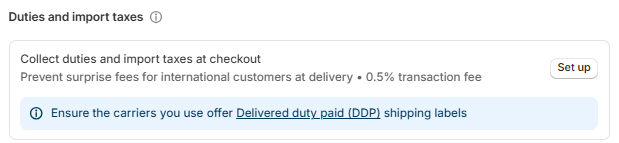
Click Set up
-
Under Manage countries/regions, click Select.
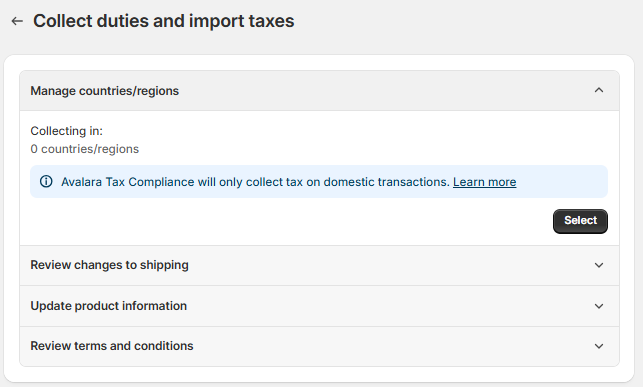
Click Select
- Select the checkbox next to each country or region where you want to collect duties or the Select All checkbox, and click Confirm.
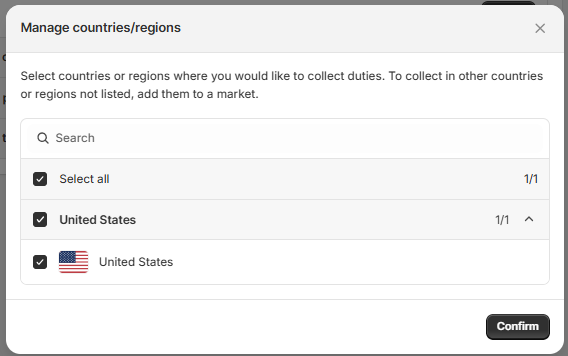
Select the appropriate checkboxes and click Confirm
- Click Next.
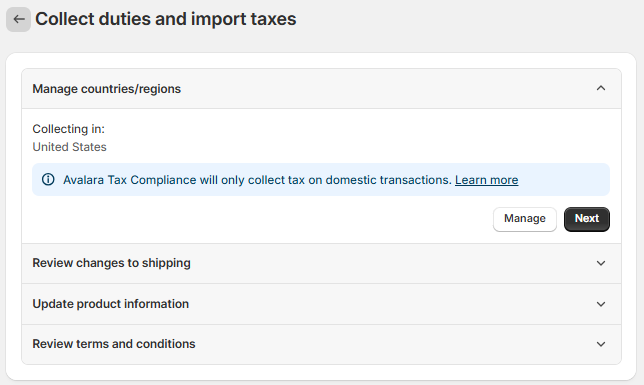
Click Next
- Review changes to shipping and click Next.
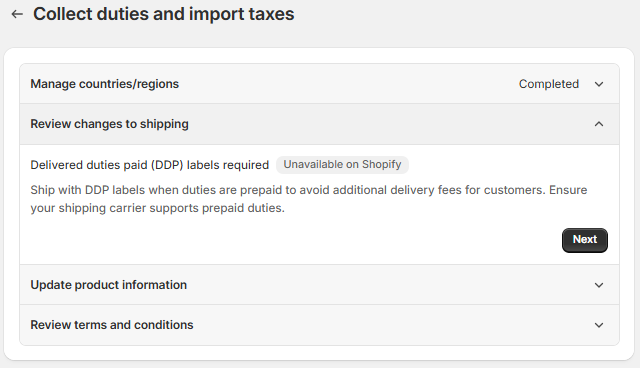
Click Next
-
Choose one of the following options:
- To update the product information:
- Click Update the CSV to update the Harmonized System (HS) codes or country of origin for your products.
- Select Export and follow the prompts to export the existing CSV.
- When you finish updating the CSV, click Update the CSV, choose Import, and follow the prompts to import the updated CSV. Click Next.
Best practice
We recommend updating your HS codes before you turn on duty and import taxes for Avalara.
- If you don't need to update the product information, click Next.
- To update the product information:
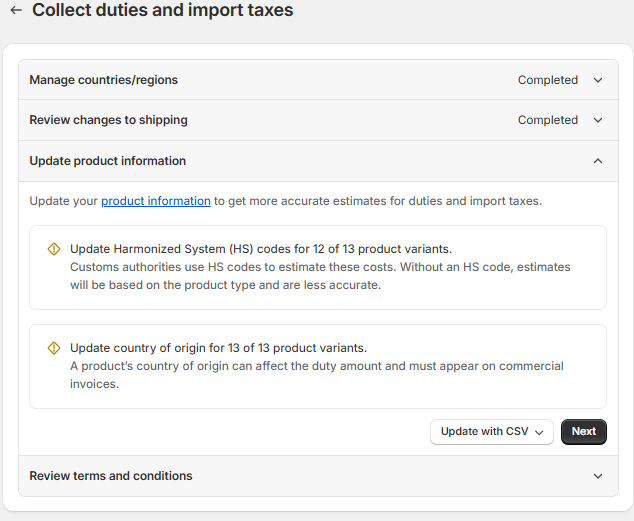
Click Next
- Review the terms and conditions and click Turn on. The terms and conditions include the duty calculation fee.
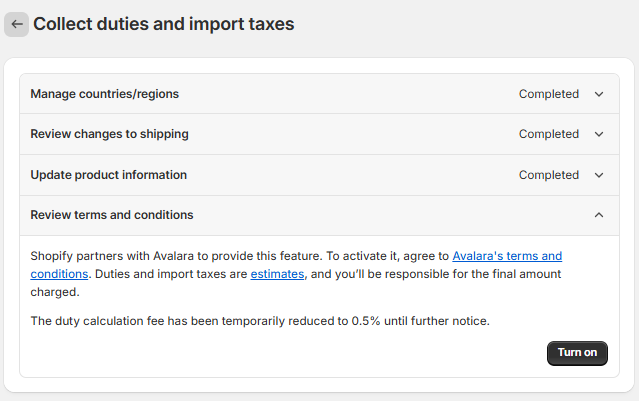
Click Turn on
Updated 19 days ago
