Step 6. Install the Avalara Tax Compliance app
Follow the instructions below to install the Avalara app on your Shopify store. The Avalara Tax Compliance app ensures global tax compliance and the automatic collection and remittance of taxes. This is a paid application; Reach has purchased it on your behalf.
The Avalara app connects to your store and syncs to a Reach-managed Avalara account. Your Reach representative will provide this account. You will need to provide Reach access to the Avalara app before your scheduled go-live call.
Reach will ensure that your Shopify store displays accurate VAT, GST, and sales tax calculations to customers.
Everything is OKShopify may still display tax warnings once the Avalara Tax Compliance app is active. This is not unusual and it is likely Avalara is still calculating taxes accurately. Review the Understanding Shopify Tax warnings section to see if they are applicable to you.
Install the Avalara Tax Compliance app
- From your Shopify admin, go to Settings and click Taxes and duties.
- Click Manage in the Tax service pane.
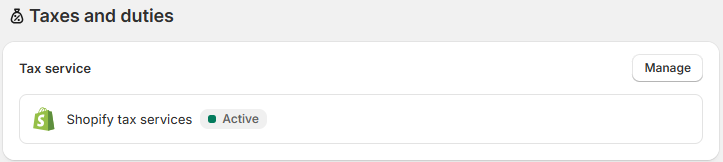
- Next to the Avalara Tax Compliance app, click Install.
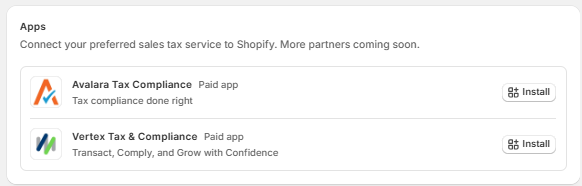
- From the Avalara Tax Compliance page, click Install Avalara Tax Compliance.

- To install the Avalara Tax Compliance app, click Install.
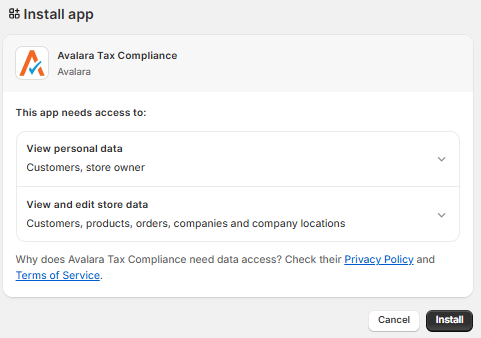
You have successfully installed the Avalara app.
Next, you'll see the Connect to your production account page. You can leave this page and proceed to the next step: giving Reach access to the Avalara app.
Please do not activate the Avalara Tax Compliance app, this is will be done by your Reach representative during the scheduled go-live call.
Give Reach access to the Avalara Tax Compliance app
Reach configures your taxes for you. To allow Reach to manage your taxes, you'll need to grant Reach access to the Avalara app after it is installed.
- In your Shopify admin, go to Settings.
- In the side navigation bar, select Users, then click Roles from the drop-down.

- Under User, find and select Reach.

- Under App and sales channel permissions, select the checkbox beside Avalara Tax Compliance.
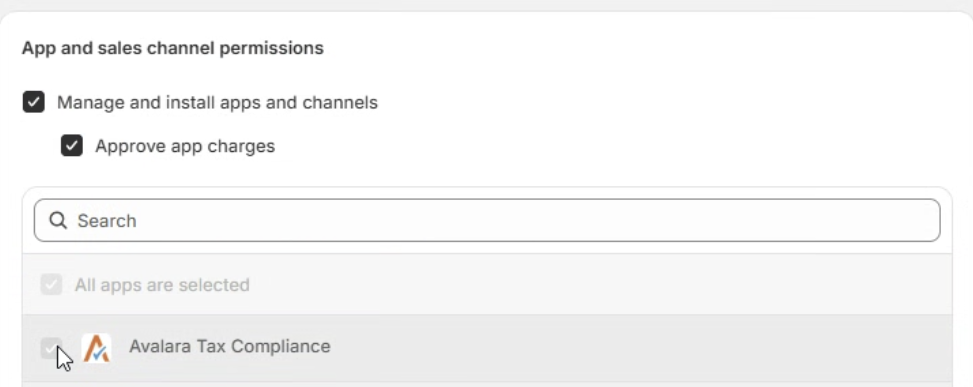
- Click Save.
Reach now has access to the Avalara Tax Compliance app and can configure your taxes.
Verify
After your Reach representative has activated your Avalara Tax Compliance app, you can verify the following items to ensure everything is running smoothly.
- Avalara Tax Compliance displays Active
- Regional settings display Backup only
- Ensure the tax display for each region is correct
- Verify that "Include sales tax in product price and shipping rate" is turned off
Avalara Tax Compliance displays Active
After your Reach representative has activated the Avalara Tax Compliance app, go to Taxes and duties and verify that Avalara Tax Compliance displays Active, indicating that Avalara now provides taxes and duties.
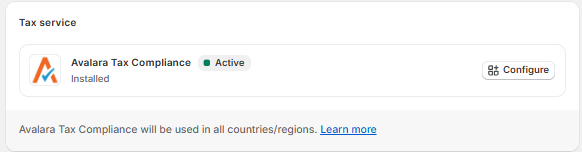
Active Avalara Tax Compliance app
Regional settings display Backup only
The Regional settings on the Taxes and duties page should display Backup only because Avalara overrides Shopify's regional settings. You can disregard the list of countries under the regional settings.

Regional settings should display Backup only
Ensure the tax display for each region is correct
Ensure that all your markets display the tax correctly, whether prices are tax-inclusive or tax-exclusive.
-
Go to Markets.
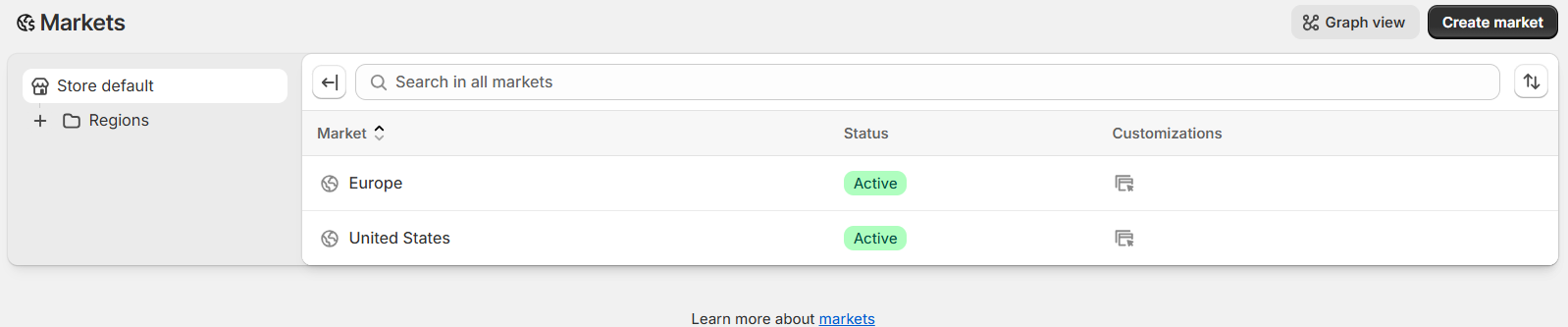
Markets page
-
Click a market in the Markets table. The selected market (region) page will appear. (Click to enlarge an image.)
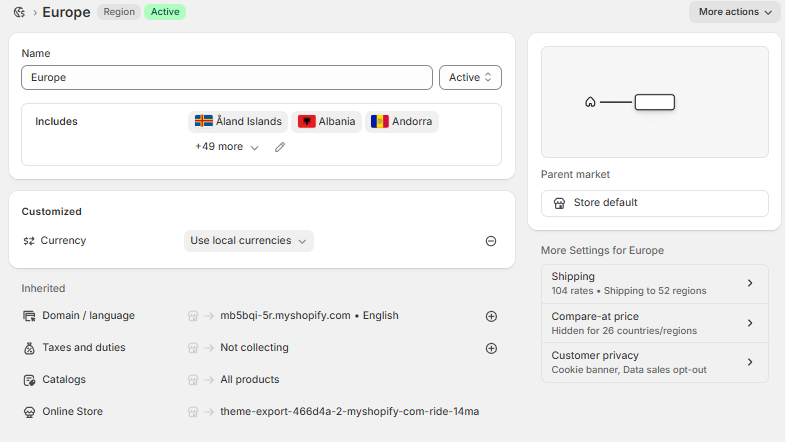
European market region
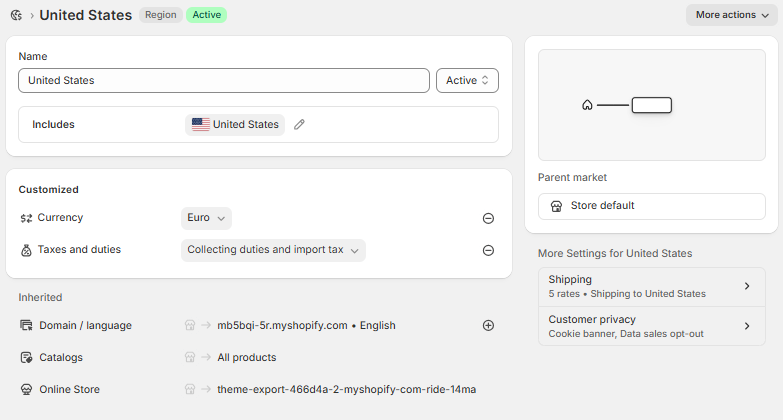
United States market region
-
Choose one of the following options:
-
Europe: Under Inherited, click the change icon in the Taxes and duties row.
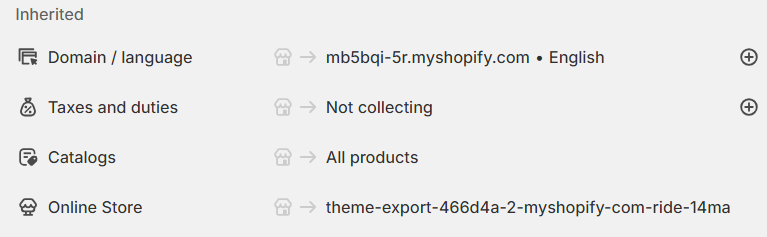
Click the change icon in the Taxes and duties row
-
United States: Under Customized, click the Taxes and duties dropdown list.
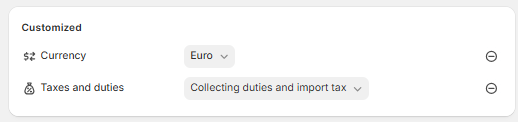
Click the Taxes and duties dropdown list
-
-
Select one of the following options from the Tax display dropdown list and click Done:
-
Dynamic tax display: Select this option if you want Shopify to include or exclude taxes based on the customer's region.
-
Show as included: Select this option for tax-inclusive countries.
-
Show as line item: Select this option for tax-exclusive countries.
(Click to enlarge an image.)
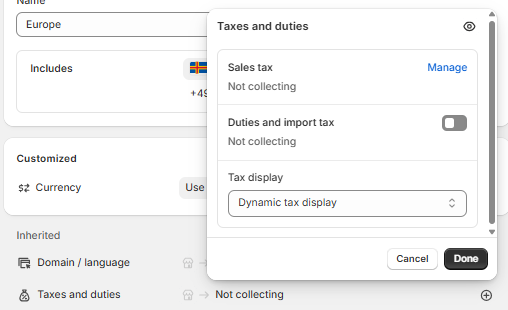
Tax display
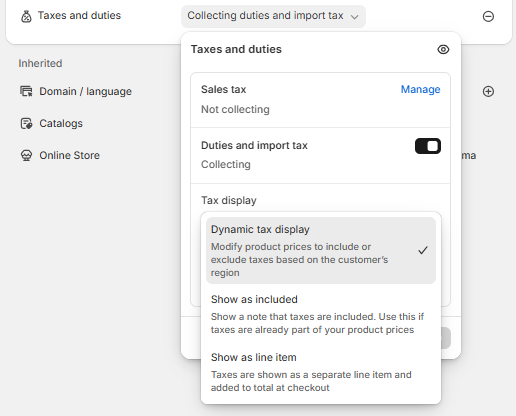
Tax display
-
-
Repeat steps 2-5 for each additional region.
Verify that "Include sales tax in product price and shipping rate" is turned off
On the Taxes and duties page, there is a checkbox under Global settings that asks if you would like to include sales tax in product price and shipping rate. This box must be clear. Selecting this checkbox will negatively impact tax calculations.

Clear this checkbox
ImportantIf the Avalara Tax Compliance app is active, selecting this checkbox will negatively impact the tax calculations.
Understanding Shopify Tax warnings
You may see the following warnings once the Avalara Tax Compliance app is active. This is normal and nothing to worry about; the Avalara app is calculating taxes accurately.
Shopify displays warnings when Shopify Tax calculations are not working. In this instance, they are not working because Avalara is calculating taxes instead of Shopify Tax.
Product variant warnings
This warning can be safely ignored, provided that the variant it refers to is giftcards. If there are any other items listed, please contact your Reach representative for assistance.
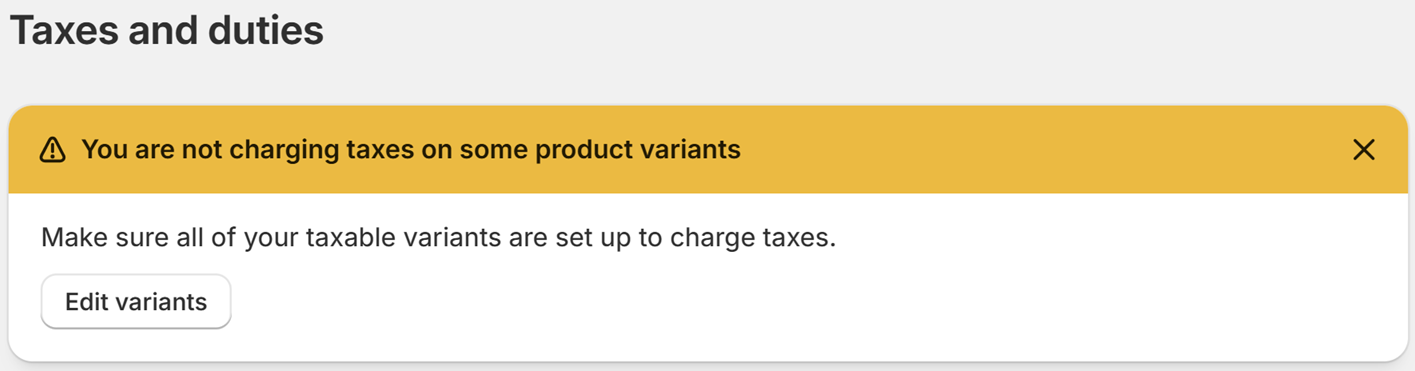
Out of compliance with state sales tax laws
This warning can safely be ignored. The Avalara Tax Compliance app will handle state sales taxes.
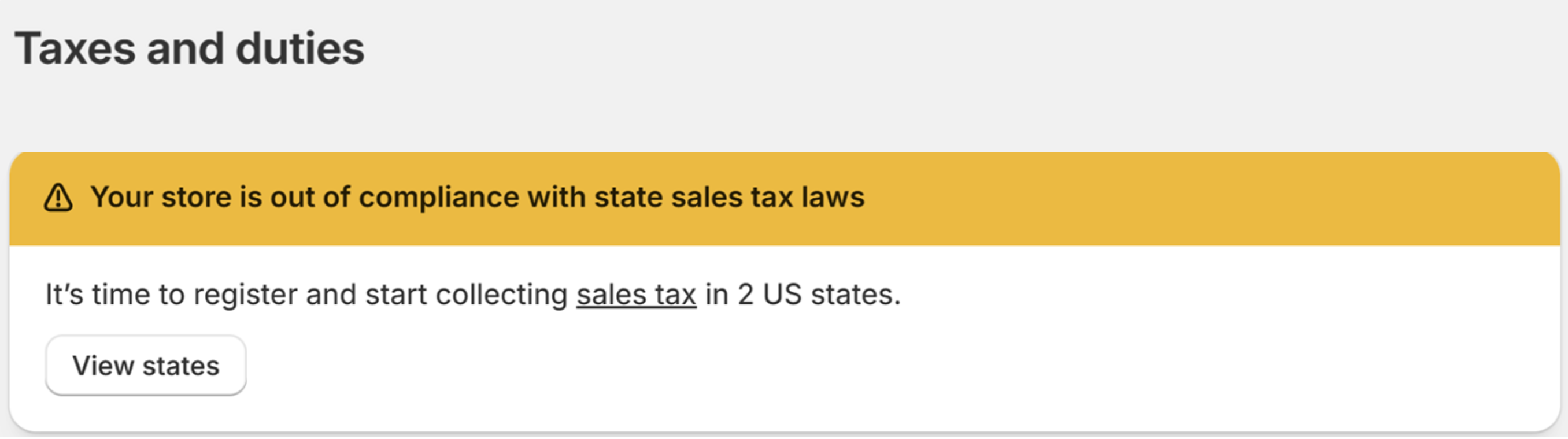
Updated 20 days ago
