Step 4b. Activate Shopify Payments for Canada
This guide will walk you through activating Shopify Payments for Canada.
To use Reach's local acquiring solution through Shopify Payments, you must schedule a go-live call with Reach.
ImportantDo not begin this step until the scheduled go-live call with Reach. You should only activate Shopify Payments with your Reach representative during that call.
Before you start, choose the appropriate activation method:
- Activate Shopify Payments for a configured credit card payment provider
- Activate Shopify Payments for an unconfigured credit card payment provider
Activate Shopify Payments for a configured credit card payment provider
- From your Shopify admin, go to Settings > Payments.
- Click Activate Shopify Payments.
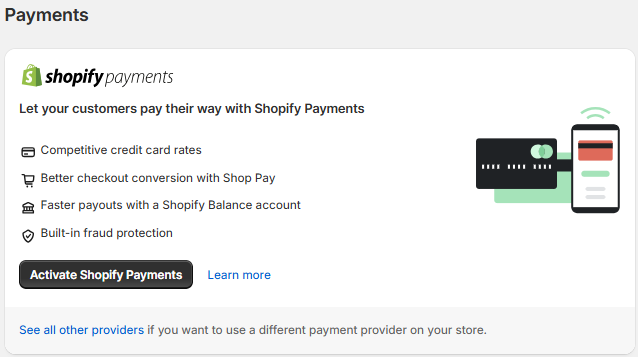
Click Activate Shopify Payments
Activate Shopify Payments for an unconfigured credit card payment provider
If you haven't set up a credit card payment provider, you can complete the account setup on the Complete account setup page. This page guides you through the steps to set up Shopify Payments for your store.
-
To set up Shopify Payments for your store, click Complete account setup.
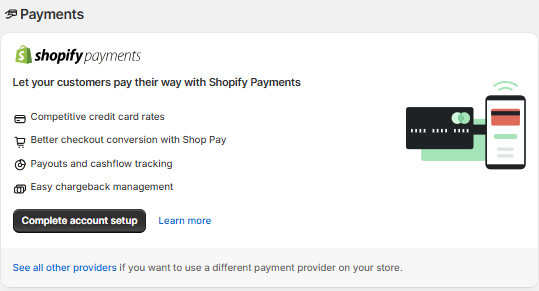
Click Complete account setup.
-
Click Submit details from the Complete account setup page.
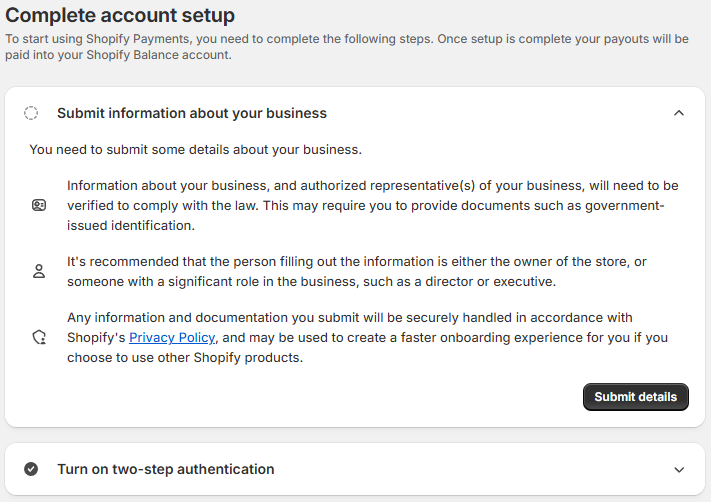
Click Submit details
- Under I am running my store as, select A registered business, select Corporation from the Select business type dropdown list, and click Next.
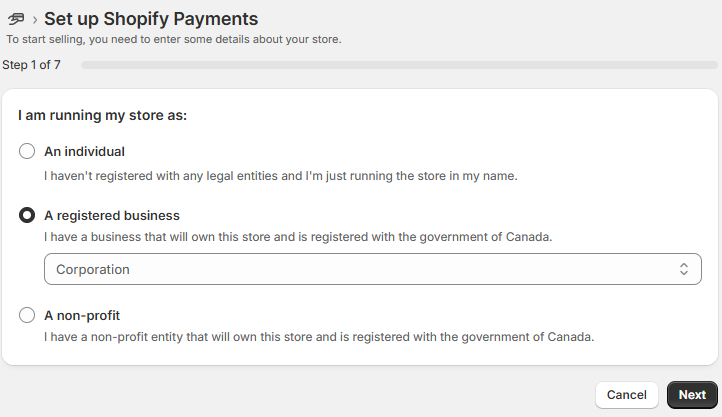
Select A registered business and choose Corporation
- Complete the fields under Business details and Business Address, include the following information, and click Next.
| Required information | Description |
|---|---|
| Registered name | Enter the name of the selling entity provided by your Reach representative. |
| Registration number | Enter the 9-digit Canadian Business Number (BN) provided by your Reach representative. |
| Phone number | Enter the phone number provided by your Reach representative. |
| Country/region | Select Canada from the dropdown list. |
| Address | Enter the selling entity's street address provided by your Reach representative. |
| City | Enter the selling entity's city provided by your Reach representative. |
| Province | Enter the selling entity's province provided by your Reach representative. |
| Postal code | Enter the selling entity's postcode provided by your Reach representative. |
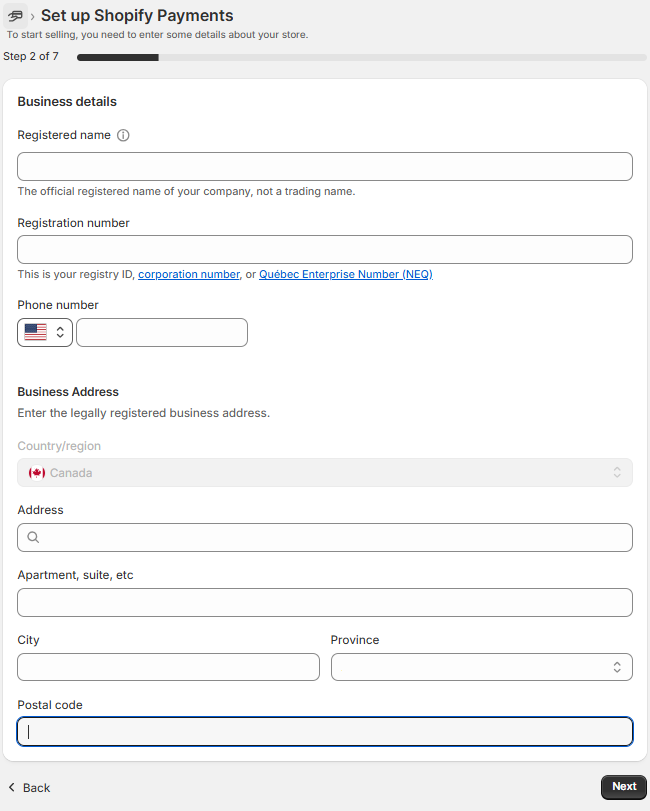
Complete the fields under Business details and Business Address
- Complete the fields under Industry type and Details in customer bank statement, include the following information, and click Next.
| Required information | Description |
|---|---|
| Category | Select your company’s business category from the Category dropdown list. |
| Sub-category | Select your company’s business sub-category from the Sub-category dropdown list. |
| Description of products or services | Enter a description of your products and services. Provide details using full sentences and first person. |
| Store phone number | Enter your store or customer service phone number. |
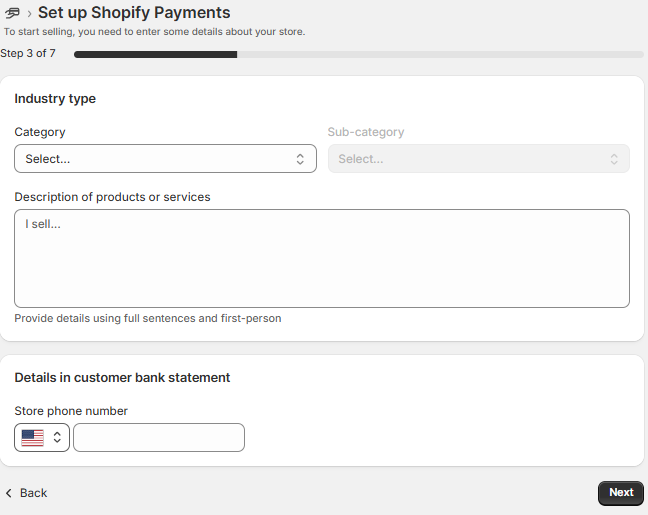
Complete the fields under Industry type and Details in customer bank statement
- Complete the fields under Account representative, include the following information, and click Next.
| Required Information | Description |
|---|---|
| First Name and Last Name | Enter the name of the account representative provided by your Reach representative. |
| This person owns 25% or more of the business. | ⬚ No. Clear this checkbox. |
| This person is on the company's board of directors. | ☑ Yes. Select this checkbox. |
| Date of birth | Enter the account representative's date of birth provided by your Reach representative. |
| Job role | Enter the account representative's job title provided by your Reach representative. |
| Enter the account representative's email address provided by your Reach representative. | |
| Phone number | Enter the account representative's phone number provided by your Reach representative. |
| Country/region | Enter the account representative's country or region provided by your Reach representative. |
| Address | Enter the account representative's address provided by your Reach representative. |
| City | Enter the account representative's City provided by your Reach representative. |
| Province | Enter the account representative's province provided by your Reach representative. |
| postal code | Enter the account representative's postal code provided by your Reach representative. |
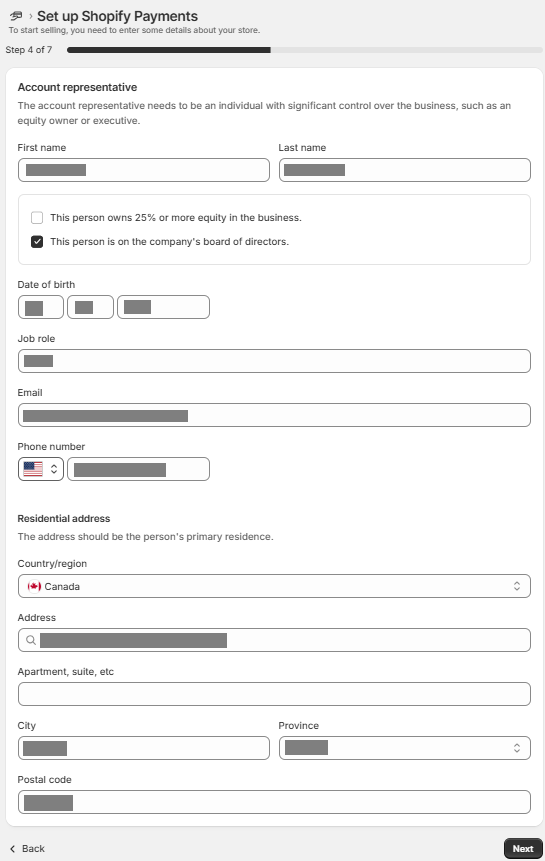
Complete the fields under Account representative
- Click Next.
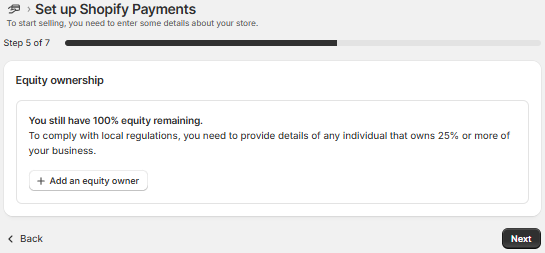
Click Next
NoteThere are no owners who own 25% or more of the business.
- Click Next.
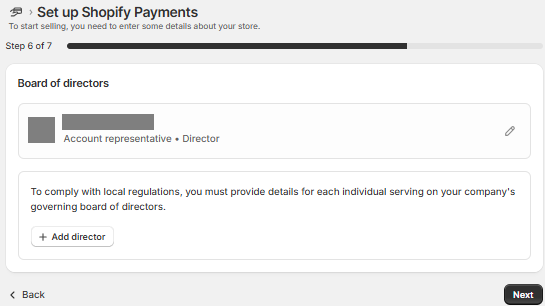
Click Next
- Under Verification, click Upload next to Business document to upload a business document provided by your Reach representative.
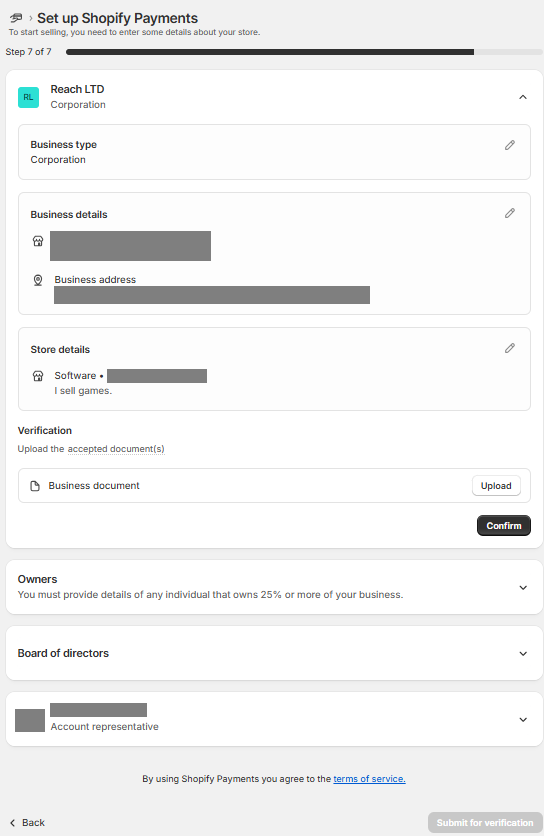
click Upload
- Select Valid Government Issued Document from the Business document dropdown list.
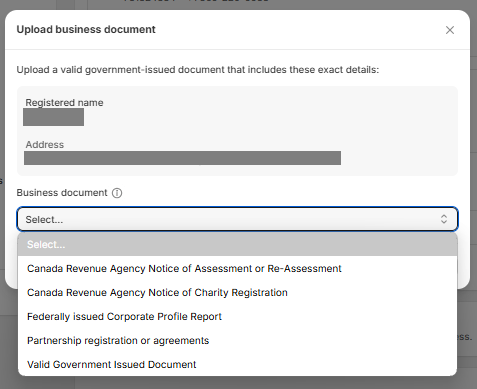
Select Valid Government Issued Document
-
Click Add file, select the file, and then click Done. Your Reach representative will provide the required document.
-
Click Confirm.
-
Under Owners, click Upload to upload a business document provided by your Reach representative.
-
Select Valid Government Issued Document from the Ownership document dropdown list.

Select Valid Government Issued Document
-
Click Add file, select the file, and then click Done. Your Reach representative will provide the required document.
-
Click Confirm.
-
Under the Board of directors, click Upload to upload a directorship document provided by your Reach representative.
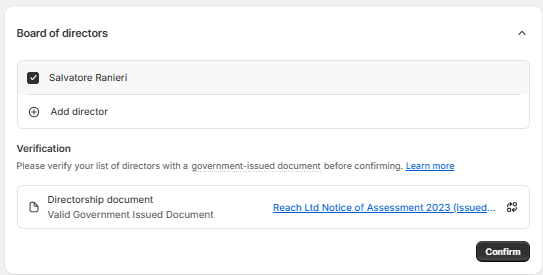
click Upload
- Select the document type from the Directorship document dropdown list.
- Click Add file, select the file, and then click Done. Your Reach representative will provide the required document.
- Click Confirm.
- Under Account representative, click Upload next to Residential address document to upload the residential address document provided by your Reach representative.
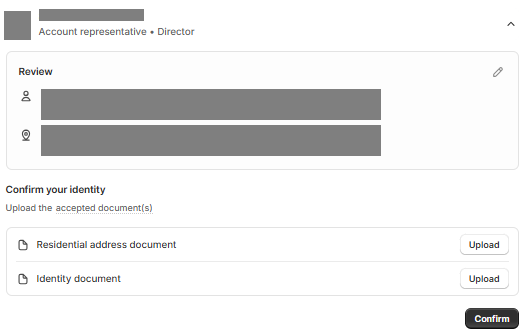
Click Upload
- Select the residential address document type from the Residential address document dropdown list. Your reach representative will tell you what type to select.
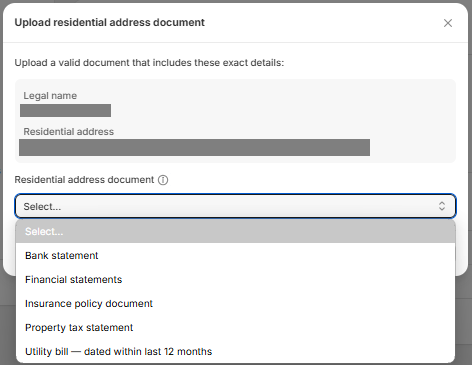
Select the document type from the Residential address document dropdown list
- Click Add file, select the file, and then click Done. Your Reach representative will provide the required document.
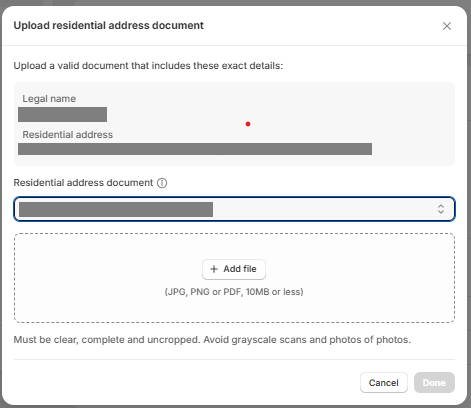
Click Add file
- Click Upload next to Identity document to upload the identity document provided by your Reach representative.
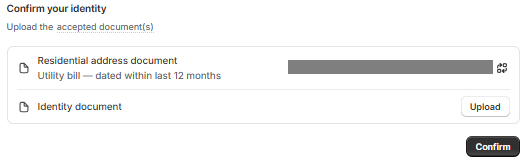
Click Upload
25, Select the document type from the Identity document dropdown list. Your reach representative will tell you what type to select.
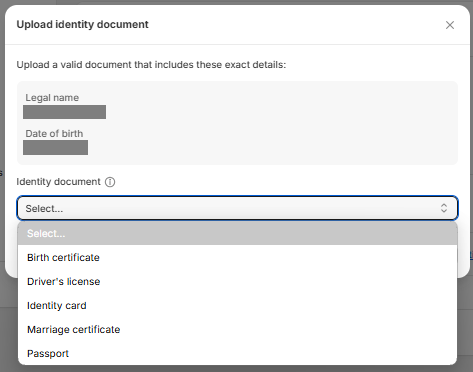
Select the document type from the Identity document dropdown list
- Click Add file, select the file, and then click Done. Your Reach representative will provide the required document.
- Click Confirm.
- Click Submit for verification.
ImportantShopify may require additional documentation for underwriting purposes. Watch the notification bell in your Shopify admin for updates regarding these requirements and submit the necessary documents promptly to holds on your account and avoid payout delays. Submitting the requested documents on time is crucial to ensure the processing of your payouts without delays.
Updated 15 days ago
