Avalara AvaTax
Reach integrates with Recurly through Avalara AvaTax, simplifying sales tax compliance and enhancing business operations. This powerful integration provides accurate, real-time tax calculations for all your Recurly transactions, ensuring that you remain compliant without the hassle.
Preintegration checklist
To ensure a smooth integration of Avalara AvaTax with your Recurly account, follow this checklist before connecting your Avalara AvaTax account:
- Confirm that the addresses for your business entities are accurate.
- Decide whether you want to apply tax based on the billing or the customer's account address.
- Update your purchase form to include at least the minimum address fields required for your tax regions.
- Verify that the current customer addresses you plan to tax are correct and include the country.
Step 1. Connect your Avalara AvaTax account
Important
- Your Reach representative will provide you with credentials for each Avalara AvaTax account through Reach. To get your configured Avalara AvaTax account, Contact [email protected] or your sales representative.
- Ensure your site is in production mode. You can conduct tests in sandbox mode, but you'll be limited to Avalara's development environment.
- Sign in to Recurly.
- Expand Configuration and click Taxes in the left navigation pane. The Taxes page will appear.
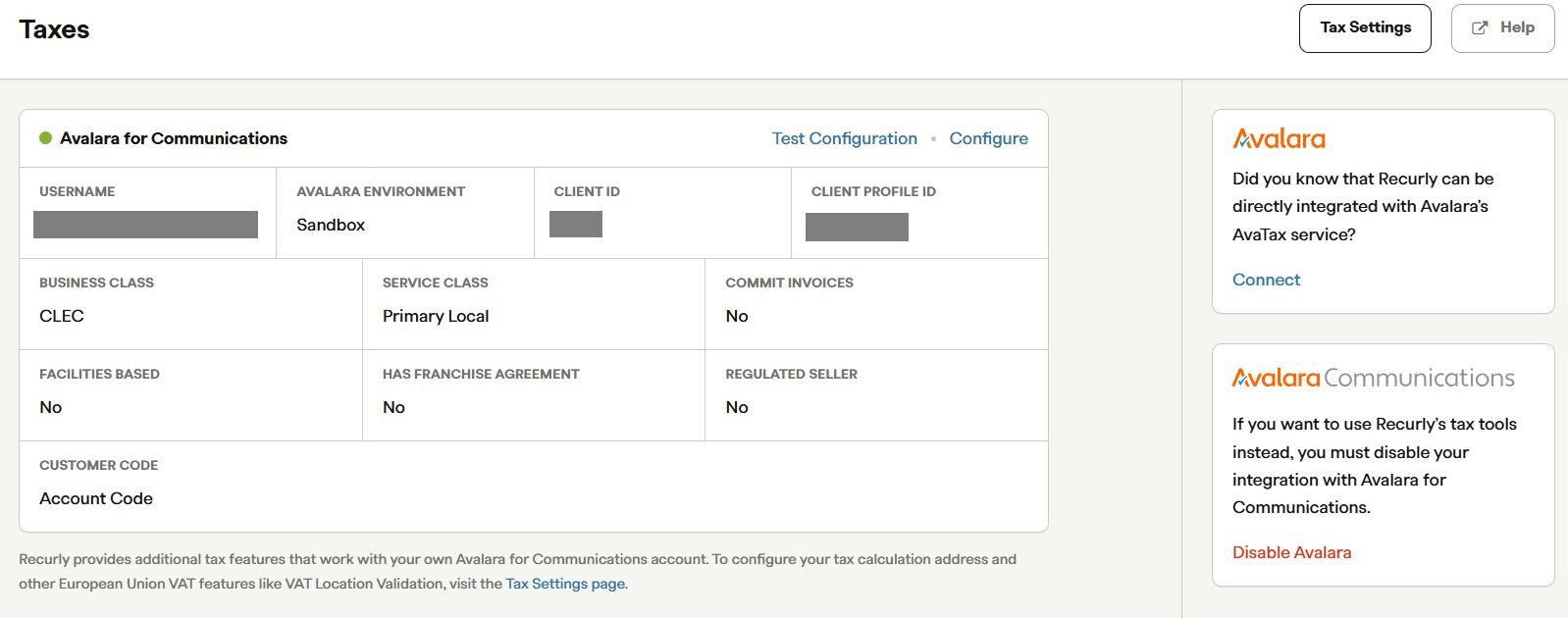
Taxes page
- Click Connect in the Avalara pane to access the Avalara AvaTax Settings sign-in page.
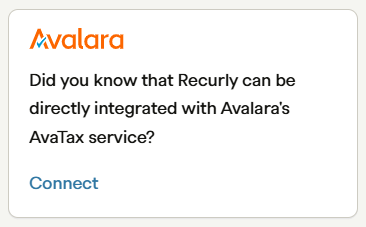
Click Connect
- From the Avalara AvaTax Settings page, sign in to Avalara AvaTax using the credentials provided by your Reach representative.
| Field | Description |
|---|---|
| AVATAX ACCOUNT NUMBER | Enter the AvaTax account provided by your Reach representative. |
| COMPANY CODE | Enter a unique code provided by your Reach representative. |
| LICENSE KEY | Enter the AvaTax license key provided by your Reach representative. |
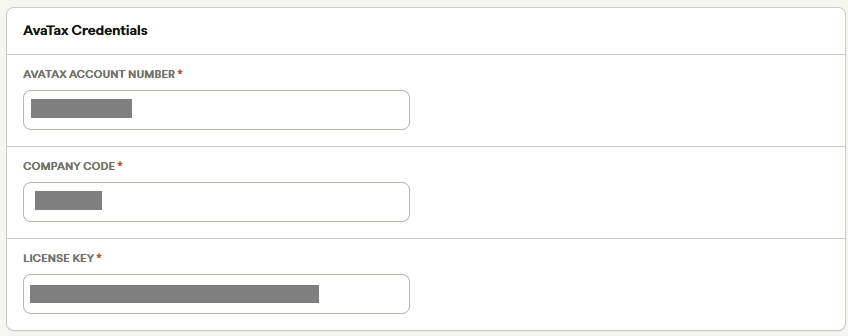
AvaTax Credentials
- Configure the fields under AvaTax Settings using the information provided by your Reach representative and click Save Changes.
| Description | |
|---|---|
| WEBSERVICE URL | Select Production to use https://rest.avatax.com to process real transactions in your production environment. We recommend selecting Production. |
| Which Recurly Account Identifier do you want to use as your AvaTax Customer Code? | Select Account Code to set and use the Recurly Account Codes by default. |
| Send $0 invoices to Avatax for processing. | Decide if you want to send $0 invoices at the start of a free trial. When you select the checkbox, Avalara will not apply taxes on the invoices, but you will still be charged for them. To avoid Avalara charging you for these invoices, clear this checkbox.To avoid Avalara charging you for these invoices, clear this checkbox. |
| Commit invoices to Avalara | ⬚ No. Clear this checkbox. |
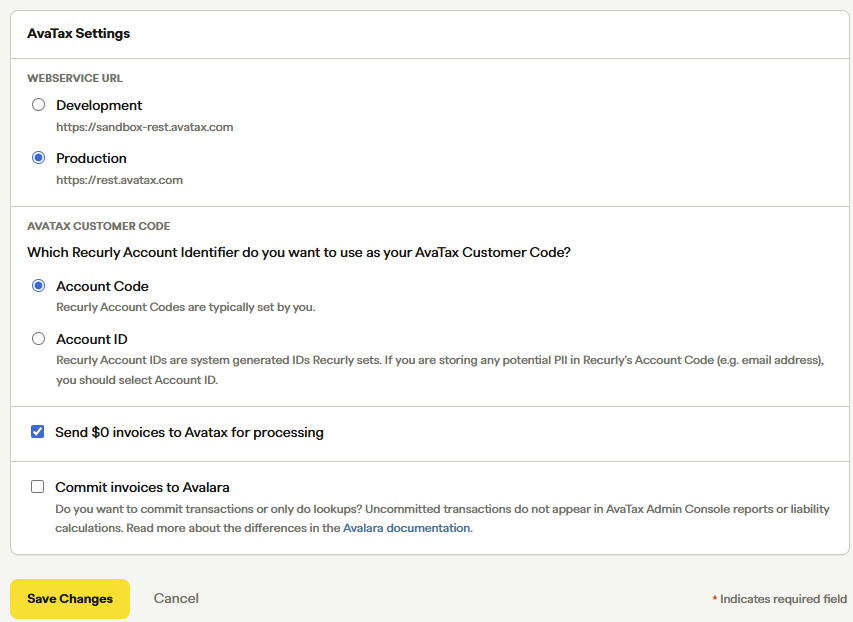
AvaTax Settings
-
Click Save Changes.
-
To test the connection, click Test Configuration.
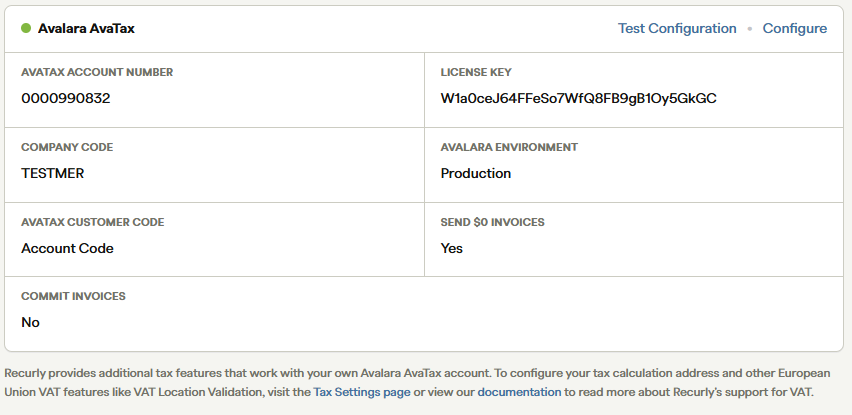
Click Test Configuration
Step 2. Configure tax settings
- Once you connect your Avalara AvaTax account, click Tax Settings at the top right corner of the Tax page.
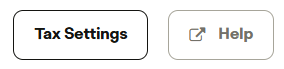
Tax Settings button
-
On the Tax Settings page:
- Choose to apply tax based on the billing or the customer's account address.
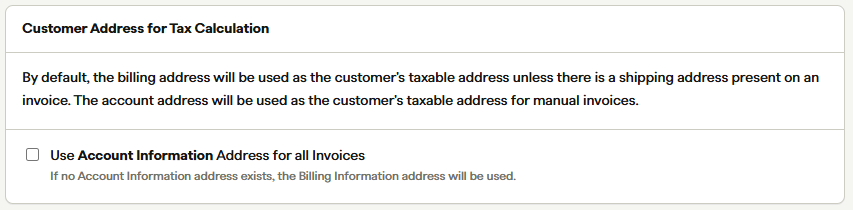
Customer Address for Tax Calculation
- Choose to tax line items based on the line item's Account Information Address.

Account Hierarchy Tax Settings
- Choose the tax service response and address settings.
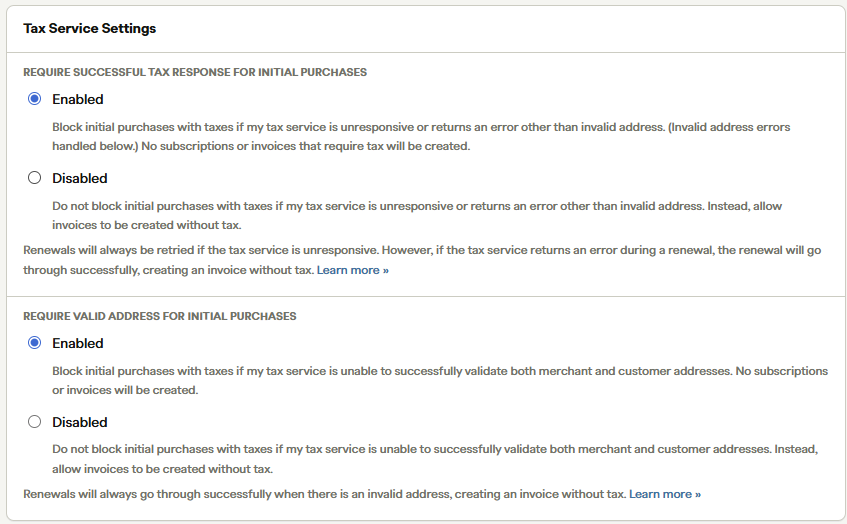
Tax Service Settings
- Select whether to enable GST and VAT Location Validation for Australia, the European Union, the United Kingdom, and New Zealand. For the European Union and the United Kingdom, choose whether to enable Country Invoice Sequencing if you use invoicing for the European Union and the United Kingdom.
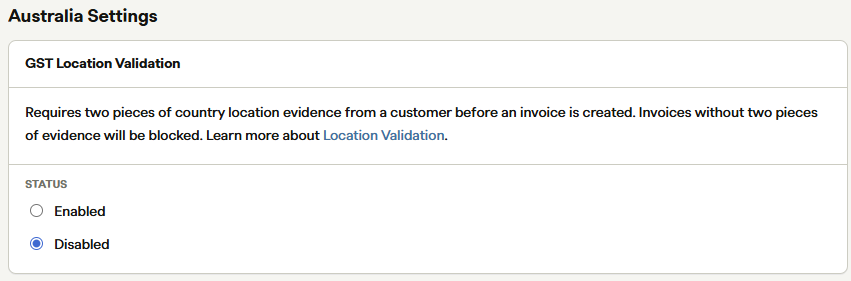
Australian Settings
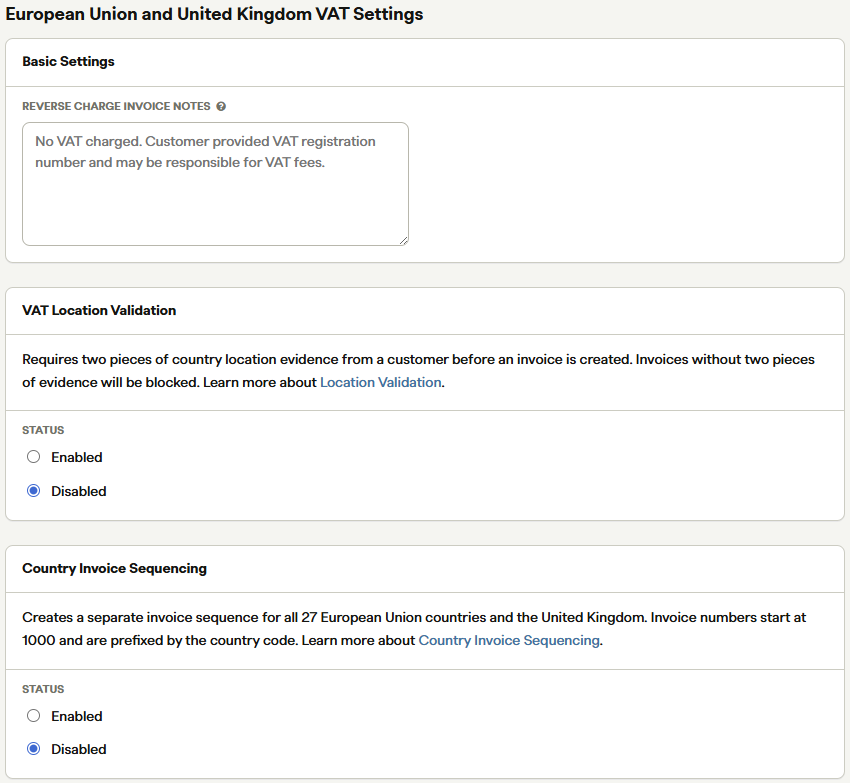
European Union and United Kingdom VAT Settings
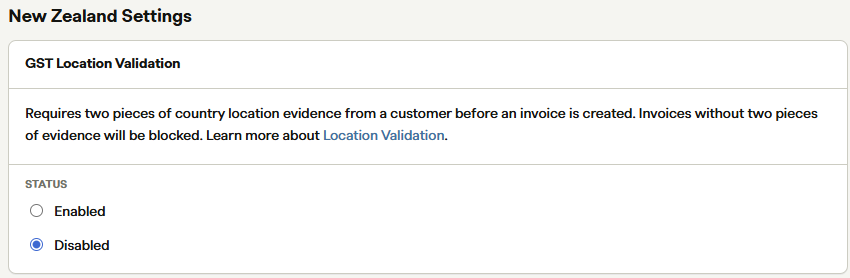
New Zealand Settings
-
Click Save Changes.
Step 3. Configure plans or items (optional)
To configure taxable Avalara line items, set up the plans or items by following these steps:
- Click Save Changes. Any customer in one of your tax jurisdictions who purchases this plan will now be taxed.
- Expand Configuration and click Plans or Items.
- Choose one of the following options:
-
From the Plans page:
- Hover over a plan and click Edit.
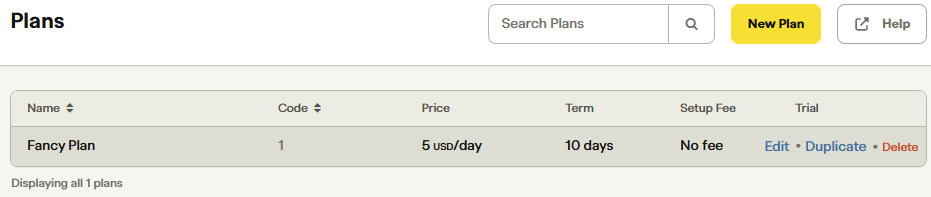
Click Edit
- Select the Collect Tax checkbox under Billing Details to make all plan items taxable: the setup fee, the plan fee, and the add-on fees.
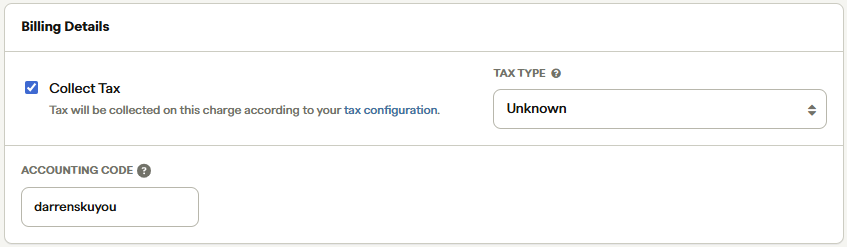
Billing Details
-
Ensure the ACCOUNTING CODE matches the code provided by your Reach representative.
-
Click Save Changes. Any customer in one of your tax jurisdictions who purchases this plan will now be taxed.
NoteTaxes are added to the line item's price unless you use the Tax Inclusive Pricing feature. New customers will pay your pricing plus tax, and current customers in your taxing jurisdictions will see their next renewal invoice with tax added on top of their normal fees
-
From the Items page:
- Click an item in the Items table.

Items page
- Click Item Actions and select Edit Item from the dropdown list.
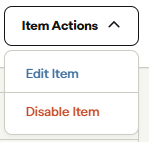
Select Edit Item.
- Ensure the ACCOUNTING CODE under Item Details matches the code provided by your Reach representative.
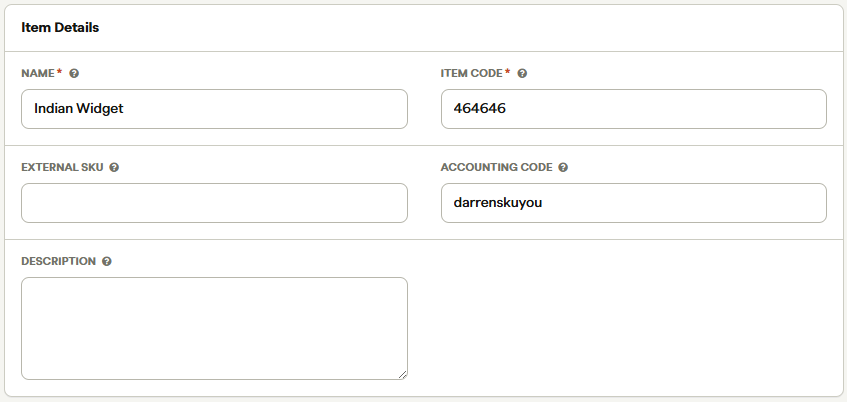
ACCOUNTING CODE field
-
For more information on Avalara Tax and Recurly, visit the Recurly AvaTax page.
Step 4. Verify the business entity displays the correct address
Set up the business entity and make sure it displays the correct address for the business entity.

Business entity
Updated about 12 hours ago
