Avalara AvaTax
Avalara connects to your store and syncs it to a Reach-managed Avalara account provided by your Reach representative. Reach will ensure your Chargebee store shows customers accurate VAT, GST, and sales tax calculations. Reach also withholds, files, and remits the taxes we collect to the correct authorities. With Reach and Avalara, the tax doesn't have to be that hard.
Follow the instructions below to install and activate the Avalara app on your Chargebee store.
- Sign in to Chargebee.
- Click Apps.
- Click the Go to Marketplace button in the upper-right corner.
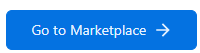
Go to Marketplace button
- Click Tax Management.

Tax Management
- Click Avalara.
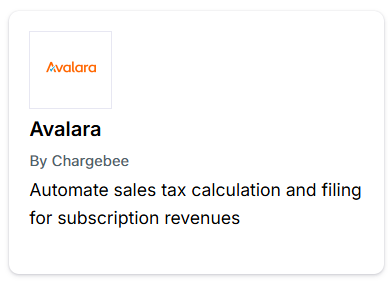
Avalara
- Click the Connect button.
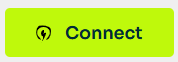
Connect button
- Click Manage preferences.
- Under Connect to Avalara, click Update, enter the credentials provided by your Reach representative, and then click Connect.
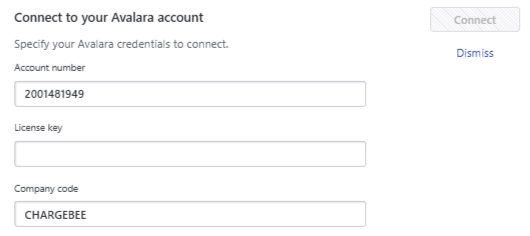
Connect to your Avalara account
- Under Organization Address, verify that the organization address is correct. If it is not, click Change address, and enter the address provided by your Reach representative.
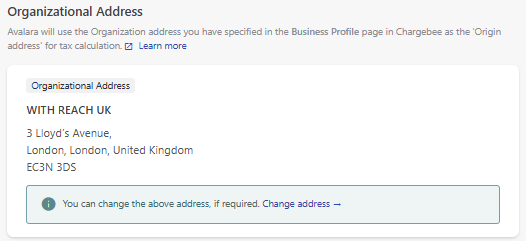
Organization Address
- Based on your business, turn on the appropriate option for Shipping Address Validation.
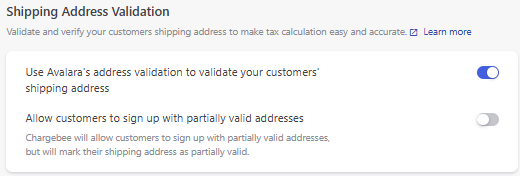
Shipping Address Validation
- Under Configure Sync Rules, turn off Allow Chargebee to post invoices and credit notes to Avalara.
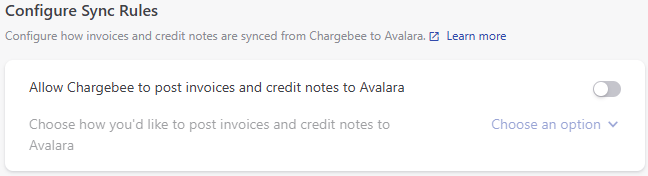
Configure Sync Rules
- Click Apply Changes.
You successfully integrated Avalara AvaTax with ChargeBee!
Updated 11 days ago
