Comparing Shopify and Reach reports
This document explains the differences between the Shopify and Reach reports.
Best practiceUse the Reach settlement report to reconcile your Shopify accounts. It's the "source of truth" because it provides actual currency conversions and comprehensive data.
Differences between Shopify and Reach reports
Both Shopify and Reach reports offer useful insights into sales and transactions, but can show different results. These differences come from how each system converts currency, organizes reporting, and collects data.
Key differences
Shopify's payout report and Reach's settlement report often don't match due to several key distinctions. The following list summarizes these differences:
- Currency conversion: Shopify's Analytics tab shows approximate FX currency conversions for your store's currency. Reach uses the actual exchange rate, so there is no one-to-one comparison. See the Shopify Analytics tab for details.
- Business entities: Shopify provides a payout report for each business entity, but Reach combines them in the settlement report.
- Currency reports: For currencies, it's the same as above—Shopify generates a report for each, and Reach combines them.
- Payment methods: The Shopify payout report only displays Shopify Payments by payment method. Reach combines payment methods for Shopify Payments and APMs in one settlement report. See Alternative Payment methods for more information.
- Order date: When you reconcile Shopify data with Reach data, you already have the Shopify order date from your Shopify data. Reach's
ORDER DATEwill not match Shopify'sOrder date. See Reconciling the Shopify and Reach reports for details. - Shopify's multi-payouts and multi-dates impact on settlement reports: Shopify can have a payout that includes many days, and the same day can appear on multiple payouts, making reconciliation difficult. When comparing Shopify data with Reach's settlement reports, which can split the same day across multiple reports, it becomes challenging to know what to reconcile. This issue is partly attributed to the nature of the embedded Shopify and is not easily resolvable.
Comparing report fields
The following table compares fields in the Reach settlement and Shopify payout reports.
NoteThe following information only applies if you use Shopify Payments.
Reach Settlement Report | Shopify Payout Report | Description |
|---|---|---|
|
| This column indicates the type of transaction, such as |
|
| Your ID for the order. |
|
| Shopify's |
|
| How the customer paid for the order. |
|
| You can match any specific order identifier in the Reach report with the same order identifier on the Shopify side. |
|
| Shopify sends funds for the transaction to Reach on this date. |
|
| This value is the total amount the customer saw before any deductions.
Important: Shopify will also treat this amount as a positive if the transaction is refunded. You must multiply Shopify's Presentment Amount by |
|
| The customer's actual currency (USD, EUR, etc.). |
Shopify's net payout vs. Reach
Shopify and Reach have different ways of reporting payouts that affect how businesses track their earnings.
Shopify Analytics tab
The information under Shopify's Analytics tab uses approximate foreign exchange (FX) conversions. For clarity, all figures are shown in the store's currency.
FX discrepancies arise when a shopper buys a product in a currency different from the store's. Shopify's Analytics applies an approximate FX conversion for reporting purposes, not affecting money movement. The Analytics tab typically uses one FX rate daily for these approximations, remaining static regardless of real-time fluctuations. These rates may differ from the actual FX rates applied by non-Shopify payment methods. See Alternative Payment methods for details.
These approximations can lead to differences between the amounts shown in Shopify and Reach's settlement reports, especially for transactions in different currencies. The Shopify FX rate does not match Reach's FX rates. Shopify's fixed FX rate can also result in "double approximate" conversions, where a transaction in a selling currency first converts to the store currency and then back to the original selling currency for reporting. This process can cause slight differences in the displayed amounts. Suppliers must understand how reporting works for each platform to avoid inconsistencies.
Shopify order example
When you examine a Shopify order, its analytics will show an approximate currency conversion, but the Reach settlement report will display the actual purchase currency.
The following example compares a Shopify order in the Shopify analytics and payout reports with a Reach settlement report. In this case, the Shopify reports show:
- The Shopify analytics report (Analytics > Reports) shows an approximate value for the currency conversion under
Gross Payments. - currency. The actual purchase currency appears under
AmountandPresentment Amountin the Shopify payout report (Finance > Payouts).
In contrast, the Reach settlement report shows the actual purchase currency value under SELL AMOUNT - TOTAL.
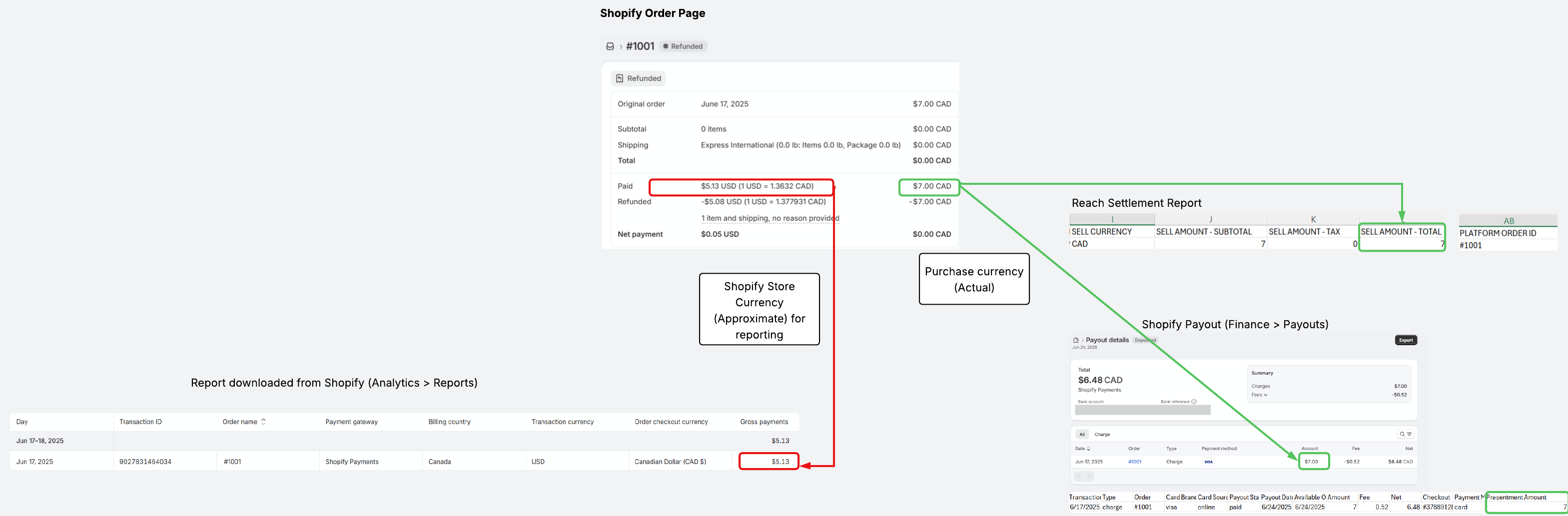
Shopify order example
Shopify payout reports
The Shopify payout reports (Finance > Payouts) display the correct FX rates. They are only available for payment methods provided by Shopify Payments, not APMs. See Alternative Payment methods for details.
Reach settlement report
In contrast, Reach offers a settlement report that uses actual currency conversions from precise foreign exchange rates. You can compare Shopify's payout report with Reach's settlement report to understand your financial performance better and ensure your accounts are correct.
Taxes and fees
When comparing Shopify's net payout with Reach's net payout, note the following:
-
Taxes: Shopify settles taxes but expects you to remit them, while Reach handles all tax compliance and withholding. Shopify's payout to Reach includes taxes, which Reach deducts before paying you.
-
Fees: Ignore Shopify's fees! Reach's fees (including their Merchant of Record fee) take precedence.
Shopify's fees depend on having a local, fully operational business with Reach involved. To compare Shopify's fees with Reach's, you need to find the report that shows the local transactions processed through the cross-border entity.
NoteReach withholds both fees and taxes from your settlement amount. Shopify's payout to Reach includes taxes that Reach deducts before paying you.
Payout date vs. PROCESSED DATE
An order processed in Shopify will not appear in Reach until the next Shopify Payout date.
Payout timeline example
Based on the Shopify payout date (e.g., Oct 3, 2025), the following example uses T+4 as described in the Explanation of the Reach settlement payout. The Reach Start date (2025-10-03) for an order does not match the Date the order was completed (Sep 28, 2025) in the Shopify Payout details report for Oct 3, 2025. It matches the Payout date in Shopify's Payout transaction report. You won't see any order details until Shopify settles with Reach. An order processed in Shopify on Sep 28, 2025, will not appear in Reach until the next Shopify Payout date (Oct 3, 2025).
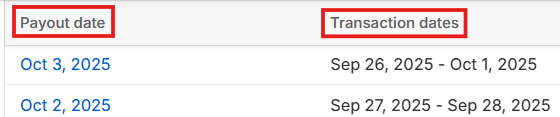
Shopify payout and transaction dates
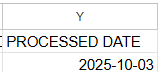
PROCESSED DATE in the Reach settlement report
Reconciling the Shopify and Reach reports
This section explains how to match data between Shopify and Reach reports. It focuses on two methods: reconciling Shopify Payments and the Net Payments by Order report. These methods outline the steps needed, what you should have in place, and how to map key data for each method. The goal is to compare financial data accurately and consistently between the two platforms.
Reconciling Shopify Payments
Reconciliation for Shopify Payments involves pulling and comparing Shopify payout reports to the Reach settlement reports. This method works for Shopify Payments and ensures that the amounts will match, making the reconciliation process straightforward.
Use this reconciliation method to validate that the Reach settlement report accurately reflects Shopify payouts.
PrerequisitesThis reconciliation method only applies to Shopify Payments, excluding Shopify Installments and Shopify Cash, because Reach only receives payouts from Shopify Payments.
To reconcile the Shopify payouts report with the Reach settlement report, follow the steps below:
- Download the Reach settlement report: Download the report from Admin, filter out APM rows, and note the PROCESSED DATE range.
- Sign in to the Reach Admin Portal.
- Click Reports in the left navigation pane.
- Filter the reports by selecting a business from the Business Partner dropdown list.
- If needed, filter the reports by using the Search field.
- Click the link for the settlement report under the Report column to download it in CSV format. Your file will be in the Downloads folder on your machine.

Download the Reach settlement report
- Open the settlement CSV file and note the first and last processed PROCESSED DATE. You will need these dates in step 2.
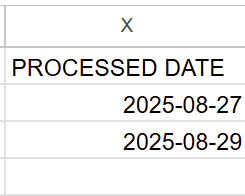
First and last PROCESSED DATE example
- Download the payout report from Shopify: Navigate to Finance > Payouts in Shopify, filter by the
PROCESSED DATEfrom the Reach report, export the report, and download it from the email received.- Sign in to Shopify
- In the left navigation pane, click Finance, and then click Payouts.
- Click the Search and Filter icon in the right corner of the Payout transactions pane.

Click the Search and Filter icon
- Click Payout date, select Custom, and enter the first and last PROCESSED DATE in the Starting and Ending fields.
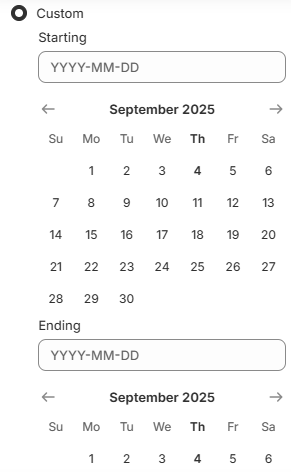
Enter the first and last PROCESSED DATE in the Starting and Ending fields
- In the Payout transactions list, click the date link in the Payout date column.
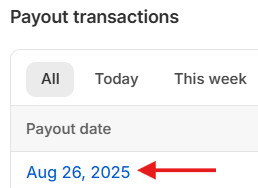
Payout date link example
- Click the Export button in the upper left corner of the Payout details page.
- Click Export payout transactions on the Export payout transactions model.
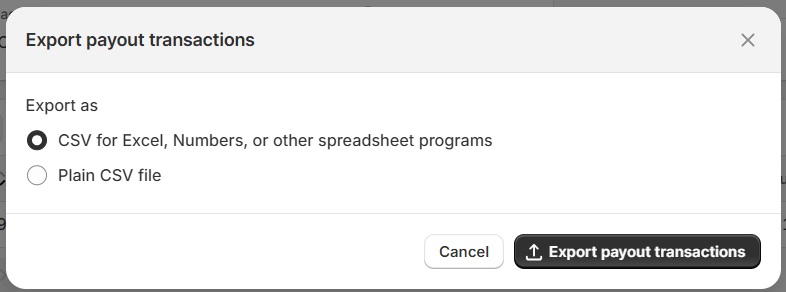
Click Export payout transactions
- When you receive the Export of your payment transaction email from Shopify, open the email and download the report to your Downloads folder.
- Repeat steps v through viii for each additional payout date report.
NoteRepeat steps iii through ix above for each currency and date if you have multi-entity stores.
- Prepare the Shopify payout report: Compile all payout reports into one spreadsheet and add a column to convert the
Presentment Amountto the appropriate sign (negative for refunds).- Compile all the Shopify Payout reports into one spreadsheet.
- In the spreadsheet, add a column to convert the
Presentment Amountinto the appropriate sign=IF(B2="refund",N2*-1,N2).
- Compare: Use a VLOOKUP function in the spreadsheet, matching either the Shopify payout report's
Orderor the Reach settlement report'sPLATFORM ORDER ID, to compare theSELL AMOUNT - TOTALfrom the Reach settlement report with the convertedPresentment Amountfrom the payout report.- Add VLOOKUP using the
Ordercolumn in the Shopify Payout report or thePLATFORM ORDER IDcolumn in the Reach settlement report. - Return the
SELL AMOUNT - TOTALcolumn in the Reach settlement report or thePresentment Amount (converted)column in the Shopify Payout report.
- Add VLOOKUP using the
Key mappings between the Reach settlement report and Shopify payout report include:
| Reach | Shopify | Notes |
|---|---|---|
PLATFORM ORDER ID | Order | |
SELL AMOUNT - TOTAL | Presentment Amount | Adjusted to -1 for refunds |
SELL CURRENCY | Presentment Currency |
Reconciling the Net Payments by Order report
Use this reconciliation method to confirm that all Shopify transactions and refunds appear in Reach settlement reports, even if the amounts don't always match.
ImportantThis method is only effective for transactions with the same sell currency as the Shopify store's default currency, as Shopify's approximate FX conversion rates make other transactions unreconcilable. This reconciliation method only accounts for the transactions and refunds, not amounts.
The reconciliation process involves comparing transaction and refund data from the Reach Settlement Report and Shopify's Net Payments By Order report.
The steps for this reconciliation method are:
- Prepare the Shopify report: Open Shopify reporting, search for or query the Net Payments by Order report, update it with necessary metrics (
Order Name,Transaction ID,Payment Gateway,Gross Payments,Refunded Payments,Date), filter by the reconciliation time period, and export it. Then, filter out payment gateways that Reach does not handle. - Download the Reach settlement report(s): If using VLOOKUP, move the
PLATFORM ORDER IDto the beginning of the document.-
Sign in to the Reach Admin Portal.
-
Click Reports in the left navigation pane.
-
Filter the reports by selecting a business from the Business Partner dropdown list.
-
If needed, filter the reports by using the Search field.
-
Click the link for the settlement report under the Report column to download it in CSV format. Your file will be in the Downloads folder on your machine.

Download the Reach settlement report
-
- Prepare Reconciliation: Add a VLOOKUP using
Order nameas the lookup value and a range from the Reach settlement report in the Shopify spreadsheet. Compare the Reach settlement report'sSELL AMOUNT - TOTALagainst the Shopify Net Payments by Order'sGrosspayments forTransactionline types andRefundline types. Note that amounts will not reconcile if the Reach settlement report'sSELL CURRENCYis not the Shopify store's default reporting currency due to Shopify's reporting limitations.
Alternative payment methods
APMs will not appear in the Shopify payouts report but will be available on the Analytics tab.
Best practiceSign in to your APM account, like PayPal, to view your payout.
PayPal order example
When you use PayPal as an APM, which is not part of the Shopify Payments solution, you won't see PayPal in Shopify's payout reports. Still, it will be in their analytics reports. Shopify's analytics will show an approximate currency conversion, while Reach will show the actual purchase currency under SELL AMOUNT.
In the following image, when you click the order link, the Shopify Orders tab displays an approximate value for the currency conversion under Net Payments. In contrast, the Reach report shows the actual purchase currency value under SELL AMOUNT.
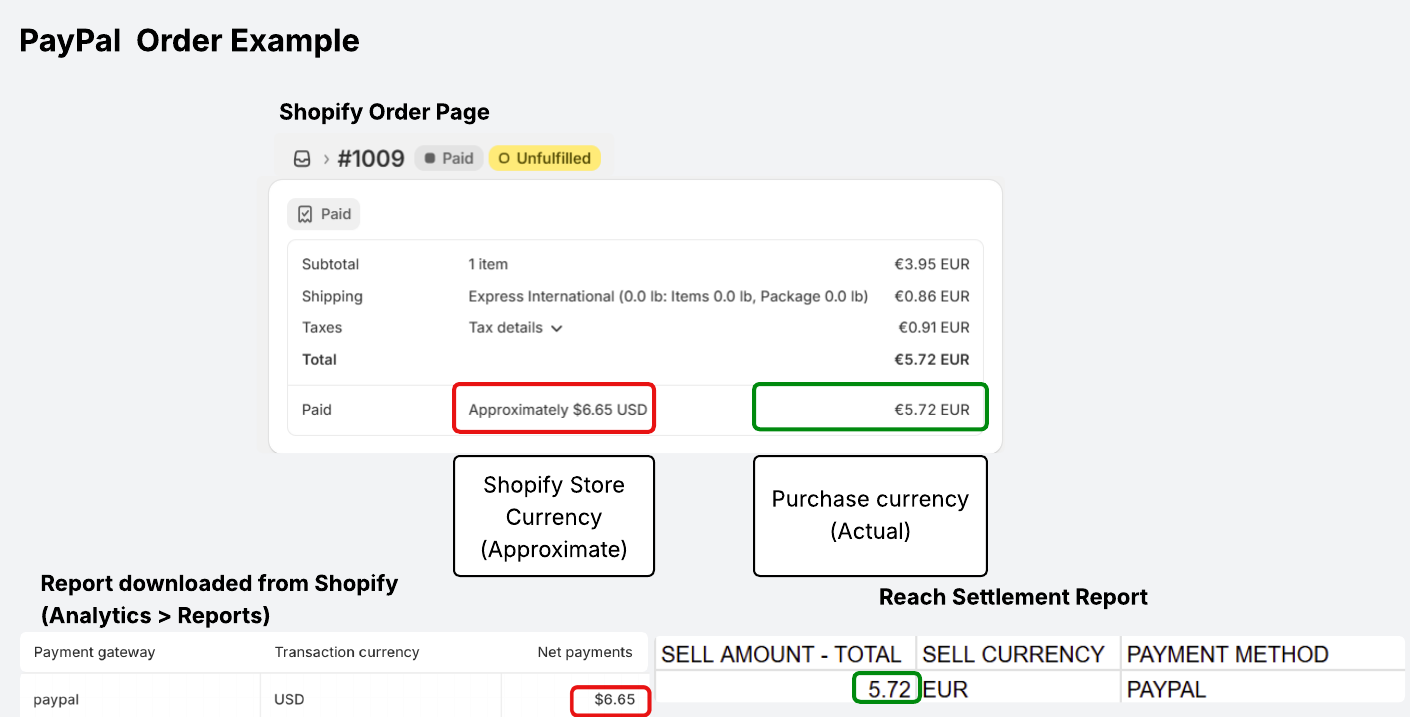
PayPal example
Suggested reconciliation apps
Some Shopify apps may be helpful when reconciling Shopify and Reach reports. You can use them to pull the data to generate a report with the presentment currency. Your Reach account manager can provide a list of recommended Shopify apps.
Updated 8 days ago
