Stripe
Reach integrates with Stripe via Recurly to manage subscriptions and process payments. This connection simplifies account setup and ensures reliable transactions, providing a seamless payment experience that meets your business requirements.
ImportantYour Reach representative will provide you with credentials for each Stripe account through Reach. To get your configured Stripe account, contact [email protected] or your sales representative.
Integrate Stripe (Reach) with Recurly
- Sign in to Recurly.
- Go to Configuration > Payment Gateways in the left navigation pane.
- Click the Payment Gateway Actions button and select Add Payment Gateway.
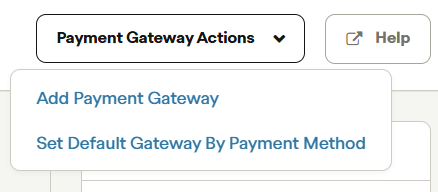
Payment Gateway Actions
- Under Credit Card Gateways, choose Stripe as your payment gateway to access the Stripe sign-in page from the list of gateways.
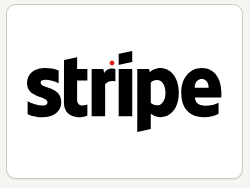
Choose Stripe
- Sign in to your Stripe account using the credentials provided by your Reach representative.
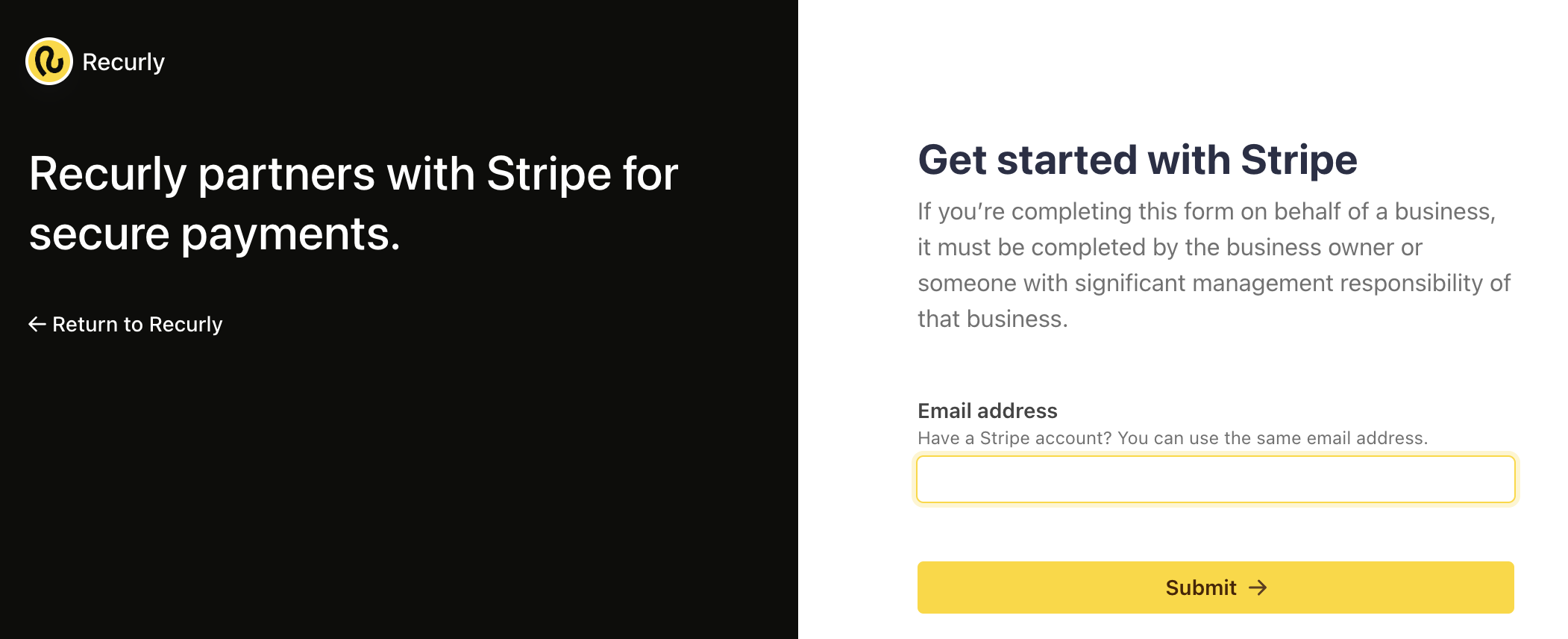
Sign in to your Stripe account
- Select the account you'd like to connect to Recurly.
- Once you sign into your Stripe account, Stripe will automatically redirect you to the Recurly platform, where you can set up your payment settings according to your needs and business requirements.
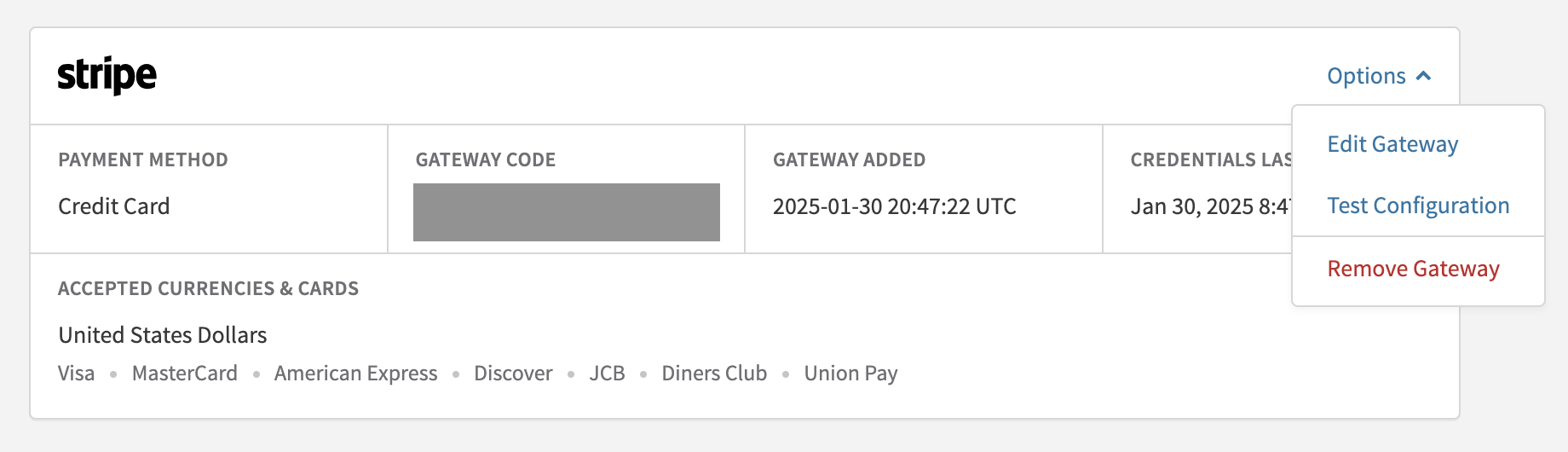
Set up payment settings in Recurly
- If you want to use the Gateway Failover feature, ensure the currencies and card types in your Stripe and Recurly settings are the same. It will help the failover process go smoothly.
- When ready, follow the instructions in Test the integration to ensure it works correctly. Once confirmed, switch from the sandbox to the production environment to start processing live transactions. Congratulations!
Recurly's Stripe documentationSee Stripe for more information on integrating Stripe with Recurly.
Updated about 12 hours ago
